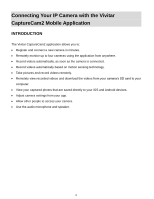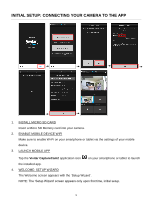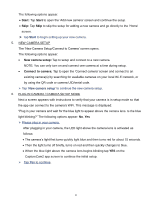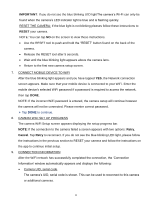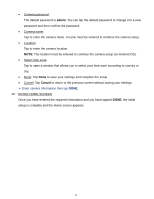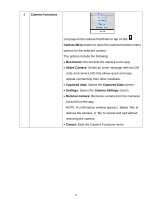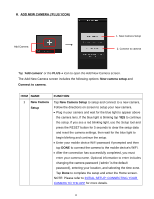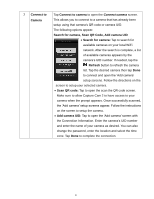Vivitar IPC-222 User Manual - Page 13
admin, Cancel - default password
 |
View all Vivitar IPC-222 manuals
Add to My Manuals
Save this manual to your list of manuals |
Page 13 highlights
Camera password: The default password is admin. You can tap the default password to change it to a new password and then confirm the password. Camera name: Tap to enter the camera name. A name must be entered to continue the camera setup. Location: Tap to enter the camera location. NOTE: The location must be entered to continue the camera setup (on Android OS). Select time zone: Tap to open a window that allows you to select your time zone according to country or city. Done: Tap Done to save your settings and complete the setup. Cancel: Tap Cancel to return to the previous screen without saving your settings. Enter camera information then tap DONE. 10. ENTER HOME SCREEN Once you have entered the required information and you have tapped DONE, the initial setup is complete and the Home screen appears. 12