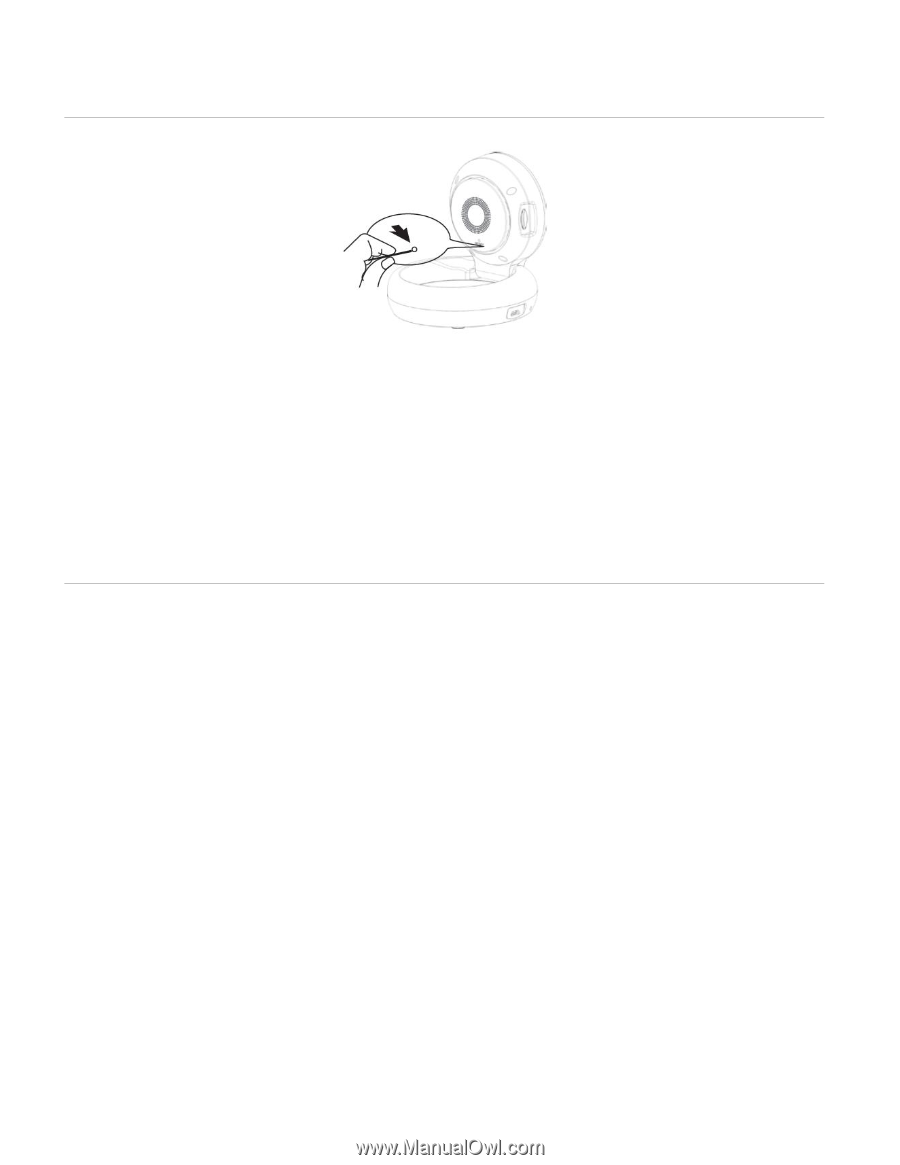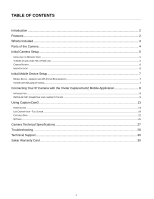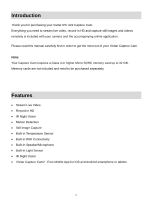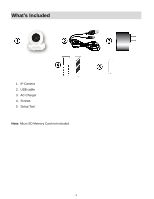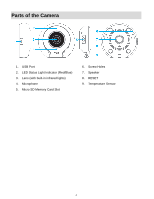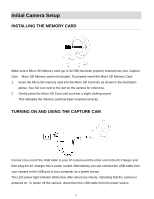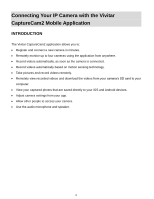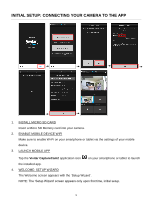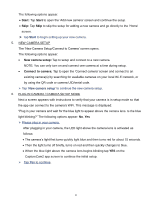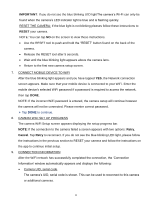Vivitar IPC-222 User Manual - Page 7
Camera Restart, Indicator Light
 |
View all Vivitar IPC-222 manuals
Add to My Manuals
Save this manual to your list of manuals |
Page 7 highlights
CAMERA RESTART If the blue indicator fails to flash or if you see a red light, you need to RESET the camera. To reset the IP Camera, use the Setup Tool to press the RESET button on the back of the camera. Hold for 5 seconds and then release. The IP Camera will restart and reset. This may take approx. 30 seconds. INDICATOR LIGHT Blue Flashing Indicator Light: When the blue indicator light is flashing, this indicates that the camera is ready for setup. Blue Steady Indicator Light: When the blue indicator light is steady, this indicates that the camera is connected to WiFi. Red Flashing Indicator Light: The red indicator light indicates that the camera connection to the WiFi has failed. - Press the RESET button for 5 seconds to clear the setup data and reset the camera settings via the Capture Cam2 application (Add New Camera). - Press the RESET button for 1 second to restart the camera and enter setup mode to reconnect to WiFi when you have already set up the camera before via the Capture Cam2 app. 6