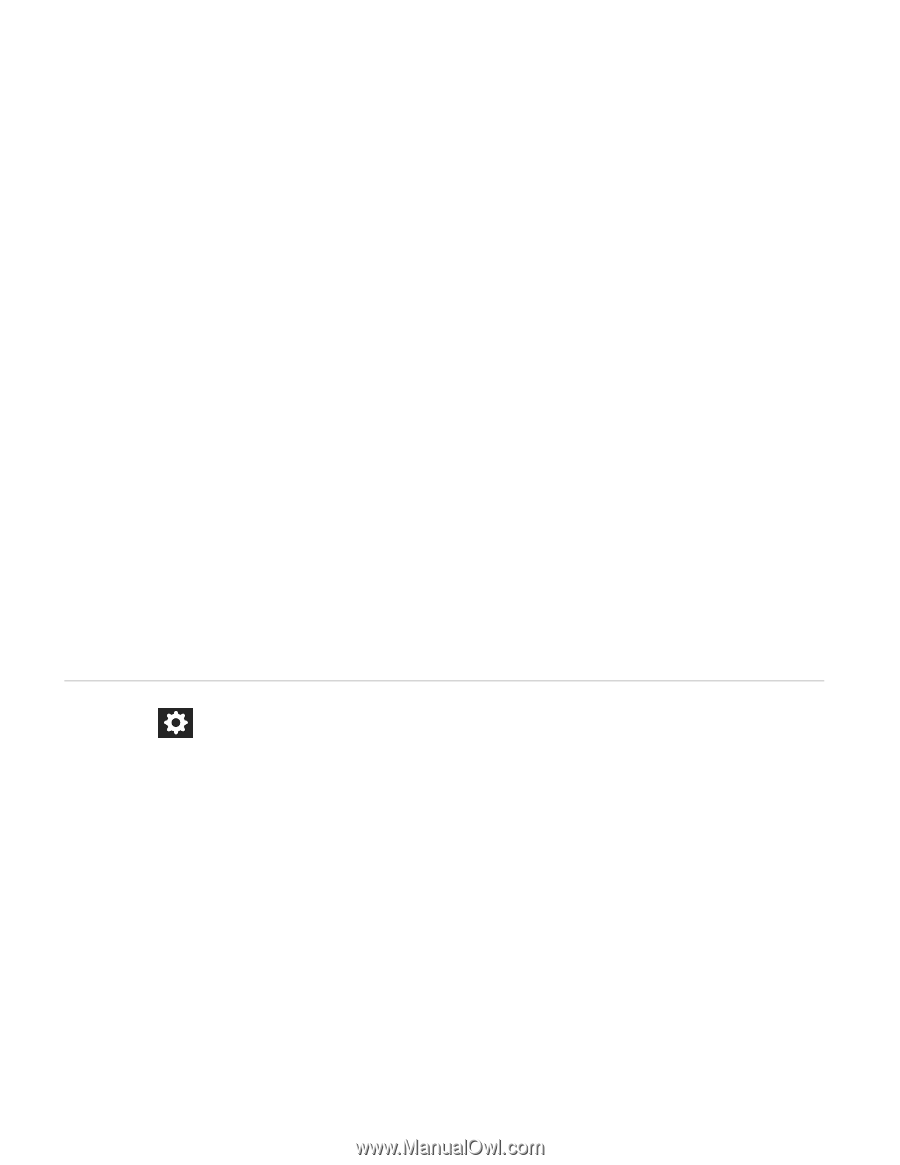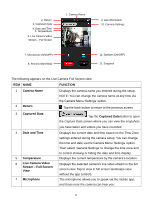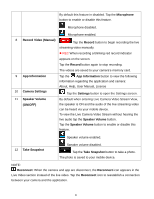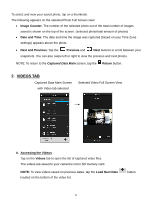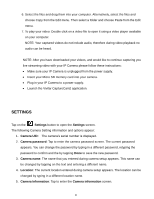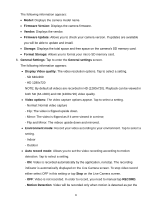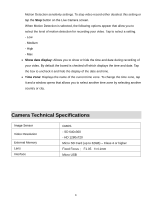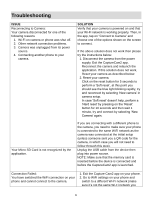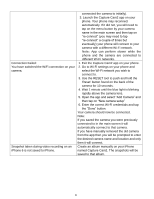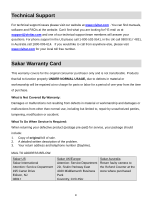Vivitar IPC-222 User Manual - Page 26
Settings
 |
View all Vivitar IPC-222 manuals
Add to My Manuals
Save this manual to your list of manuals |
Page 26 highlights
6. Select the files and drag them into your computer. Alternatively, select the files and choose Copy from the Edit menu. Then select a folder and choose Paste from the Edit menu. 7. To play your video: Double click on a video file to open it using a video player available on your computer. NOTE: Your captured videos do not include audio, therefore during video playback no audio can be heard. NOTE: After you have downloaded your videos, and would like to continue capturing you live streaming video with your IP Camera please follow these instructions: Make sure your IP Camera is unplugged from the power supply. Insert your Micro SD memory card into your camera. Plug in your IP Camera to a power supply. Launch the Vivitar CaptureCam2 application. SETTINGS Tap on the Settings button to open the Settings screen. The following Camera Setting information and options appear: 1. Camera UID: The camera's serial number is displayed. 2. Camera password: Tap to enter the camera password screen. The current password appears. You can change the password by typing in a different password, retyping the password to confirm and the by tapping Done to save the new password. 3. Camera name: The name that you entered during camera setup appears. This name can be changed by tapping on the text and entering a different name. 4. Location: The current location entered during camera setup appears. The location can be changed by typing in a different location name. 5. Camera Information: Tap to enter the Camera information screen. 25