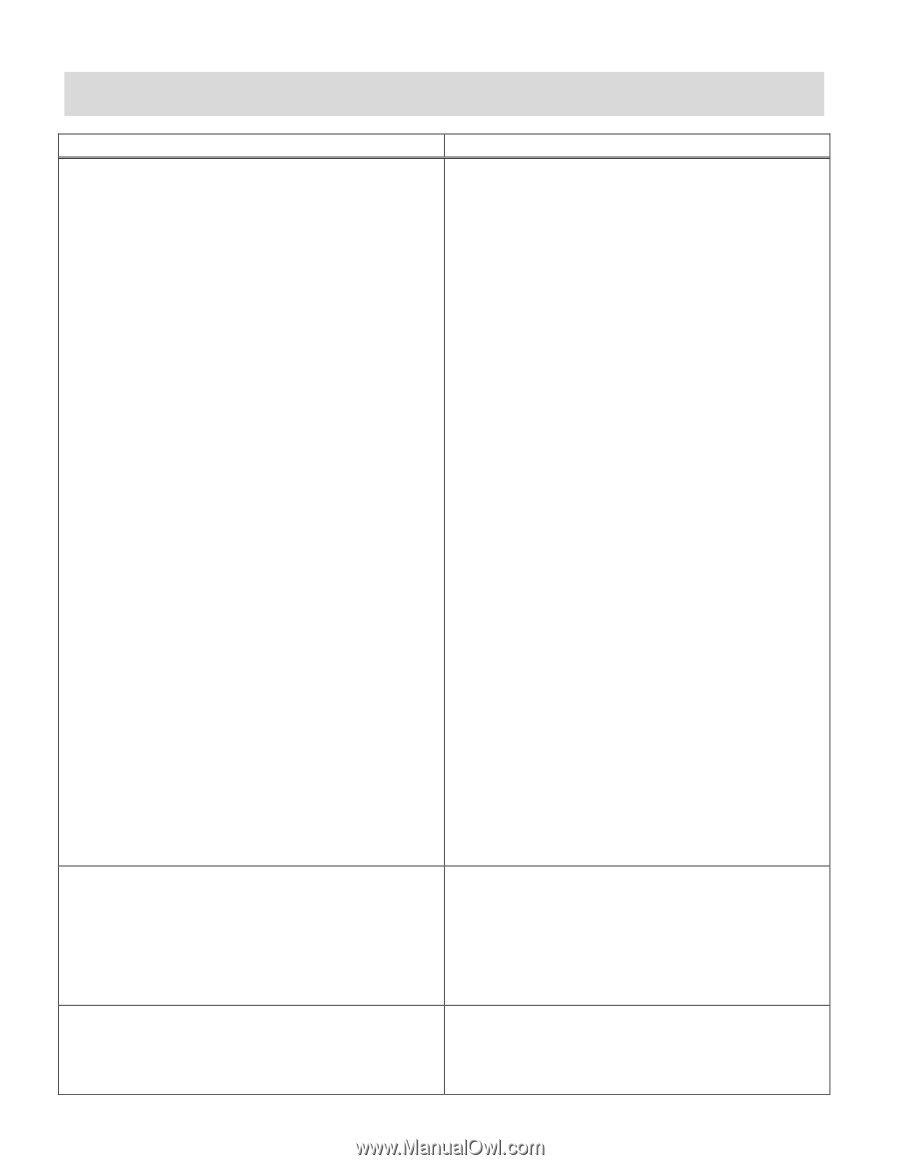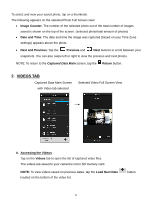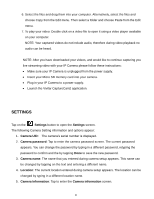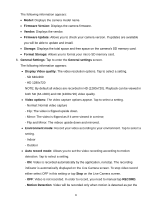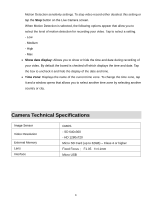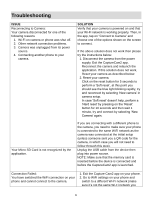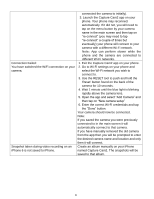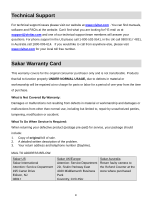Vivitar IPC-222 User Manual - Page 29
Troubleshooting
 |
View all Vivitar IPC-222 manuals
Add to My Manuals
Save this manual to your list of manuals |
Page 29 highlights
Troubleshooting ISSUE Reconnecting to Camera: Your camera disconnected for one of the following reasons 1. Wi-Fi on camera or phone was shut off. 2. Other network connection problems. 3. Camera was unplugged from its power source. 4. Connecting another phone to your camera. Your Micro SD Card is not recognized by the application. SOLUTION Verify that your camera is powered on and that your Wi-Fi network is working properly. Then, in the app, tap on "Connect to Camera" and choose one of the options shown on the screen to connect. If the above solution does not work then please try the instructions below: 1. Disconnect the camera from the power supply. Exit the CaptureCam2 app. Reconnect the camera and relaunch the application. If this solution does not work, Reset your camera as described below. 2. Reset your camera: Click on the reset button for 5 seconds to perform a 'Soft reset', at this point you should see the blue light blinking rapidly, try and reconnect by selecting 'New camera' in camera setup. In case 'Soft reset' doesn't help, perform a 'Hard reset' by pressing on the 'Reset' button for 10 seconds and then wait 1 minute, try and connect by selecting 'New Camera' again. If you are connecting with a different phone to the camera, you need to make sure your phone is connected to the same WiFi network as the camera was connected at the initial setup (unless someone sent you a QR code for the camera, in which case you will not need to follow through this step). Unplug the USB cable from the device then plug into power source. NOTE: Make sure that the memory card is inserted before the device is connected and before the CaptureCam2 app is launched. Connection Failed: You have switched the WiFi connection on your phone and cannot connect to the camera. 1. Exit the Capture Cam2 app on your phone. 2. Go to WiFi settings on your phone and switch to a different Wi-Fi network (make sure it's not the same Wi-Fi network you 28