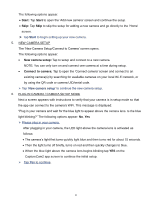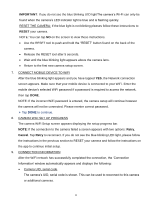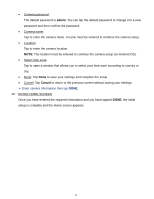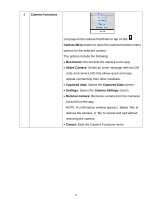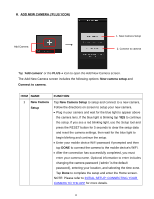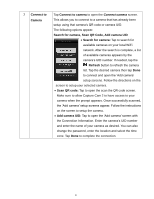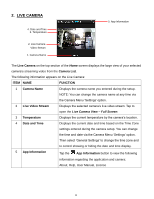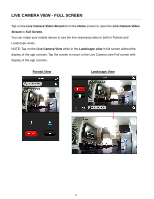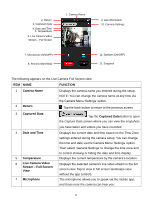Vivitar IPC-222 User Manual - Page 16
Camera Functions, Camera, Reconnect, Share Camera, Captured, Settings, Remove, camera, Cancel
 |
View all Vivitar IPC-222 manuals
Add to My Manuals
Save this manual to your list of manuals |
Page 16 highlights
4 Camera Functions Long tap on the camera thumbnail or tap on the Camera Menu button to open the camera functions menu options for the selected camera. The options include the following: Reconnect: Reconnects the camera to the app. Share Camera: Sends an email message with the QR code and camera UID that allows quick and easy remote connectivity from other handsets. Captured data: Opens the Captured Data screen. Settings: Opens the Camera Settings screen. Remove camera: Removes camera from the Cameras list and from the app. NOTE: A confirmation window appears. Select 'Yes' to remove the camera, or 'No' to cancel and exit without removing the camera. Cancel: Exits the Camera Functions menu. 15
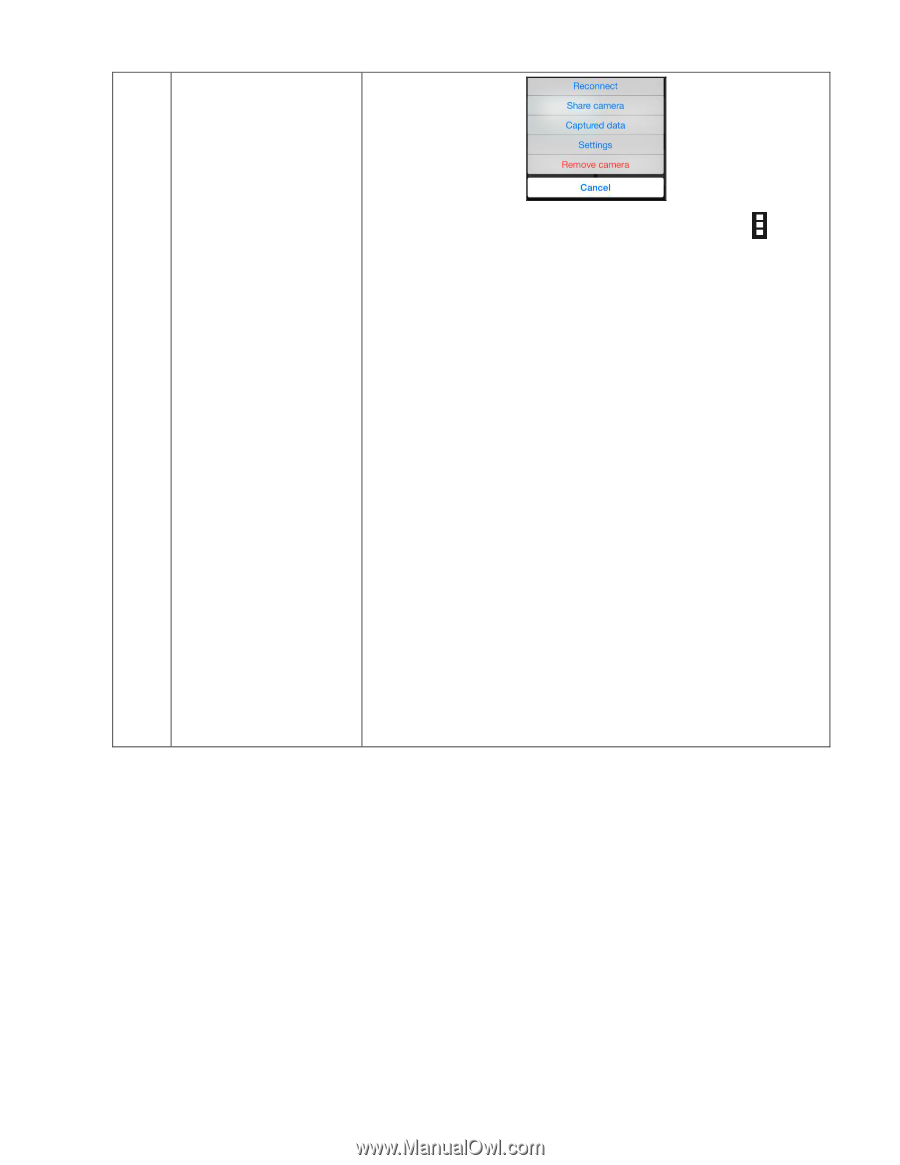
15
4
Camera Functions
Long tap on the camera thumbnail or tap on the
Camera
Menu
button to open the camera functions menu
options for the selected camera.
The options include the following:
Reconnect:
Reconnects the camera to the app.
Share Camera:
Sends an email message with the QR
code and camera UID that allows quick and easy
remote connectivity from other handsets.
Captured
data:
Opens the
Captured
Data
screen.
Settings:
Opens the
Camera
Settings
screen.
Remove
camera:
Removes camera from the Cameras
list and from the app.
NOTE: A confirmation window appears
. Select ‘Yes’ to
remove the camera, or ‘No’ to cancel and exit without
removing the camera.
Cancel:
Exits the Camera Functions menu.