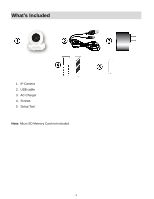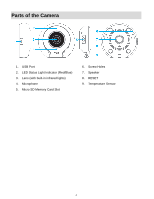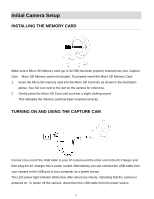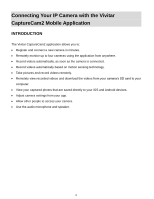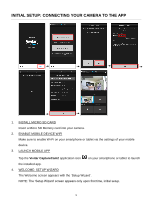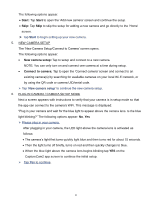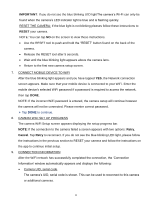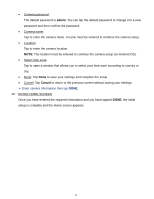Vivitar IPC-222 User Manual - Page 9
Connecting Your IP Camera with the Vivitar, CaptureCam2 Mobile Application
 |
View all Vivitar IPC-222 manuals
Add to My Manuals
Save this manual to your list of manuals |
Page 9 highlights
Connecting Your IP Camera with the Vivitar CaptureCam2 Mobile Application INTRODUCTION The Vivitar CaptureCam2 application allows you to: Register and connect a new camera in minutes. Remotely monitor up to four cameras using the application from anywhere. Record videos automatically, as soon as the camera is connected. Record videos automatically based on motion sensing technology. Take pictures and record videos remotely. Remotely view recorded videos and download the videos from your camera's SD card to your computer. View your captured photos that are saved directly to your iOS and Android devices. Adjust camera settings from your app. Allow other people to access your camera. Use the audio microphone and speaker. 8
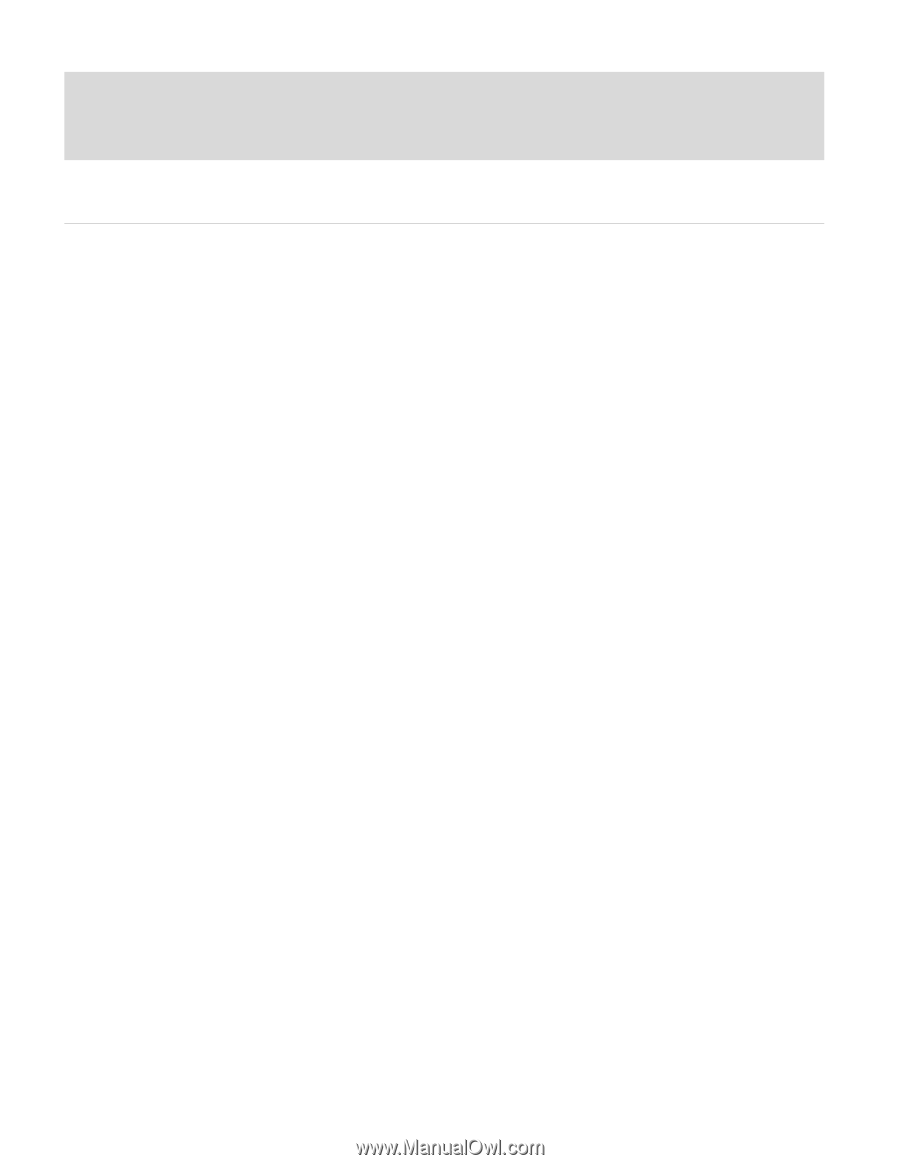
8
Connecting Your IP Camera with the Vivitar
CaptureCam2 Mobile Application
INTRODUCTION
The Vivitar CaptureCam2 application allows you to:
Register and connect a new camera in minutes.
Remotely monitor up to four cameras using the application from anywhere.
Record videos automatically, as soon as the camera is connected.
Record videos automatically based on motion sensing technology.
Take pictures and record videos remotely.
Remotely view recorded videos and download the videos
from your camera’s SD card to your
computer.
View your captured photos that are saved directly to your iOS and Android devices.
Adjust camera settings from your app.
Allow other people to access your camera.
Use the audio microphone and speaker.