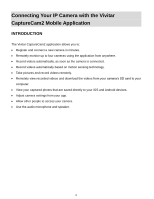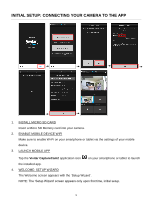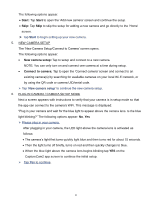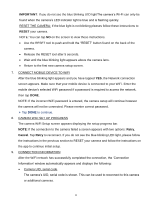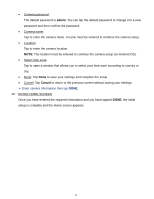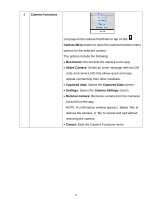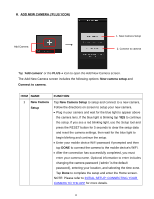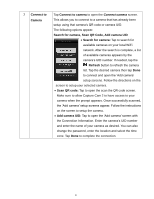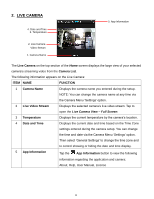Vivitar IPC-222 User Manual - Page 14
Using CaptureCam2
 |
View all Vivitar IPC-222 manuals
Add to My Manuals
Save this manual to your list of manuals |
Page 14 highlights
Using CaptureCam2 HOME SCREEN The 'Home' screen displays the Live Camera in the top section and the Camera List on the bottom section. Connected Camera Add New Camera 2 Live Camera 1 Camera List 1. CAMERA LIST The Camera List displays a list of up to four cameras. Cameras can be added or removed from the list at any time. The cameras listed are shown as either connected or not connected (Add New Camera +). - CONNECTED CAMERA: A connected camera, or one that has already been associated with the application, appears with a camera name and current live image. The connected camera is also highlighted by a blue box. - ADD NEW CAMERA: A camera that is not yet available is shown with a PLUS + icon and 'Add Camera' text. 13
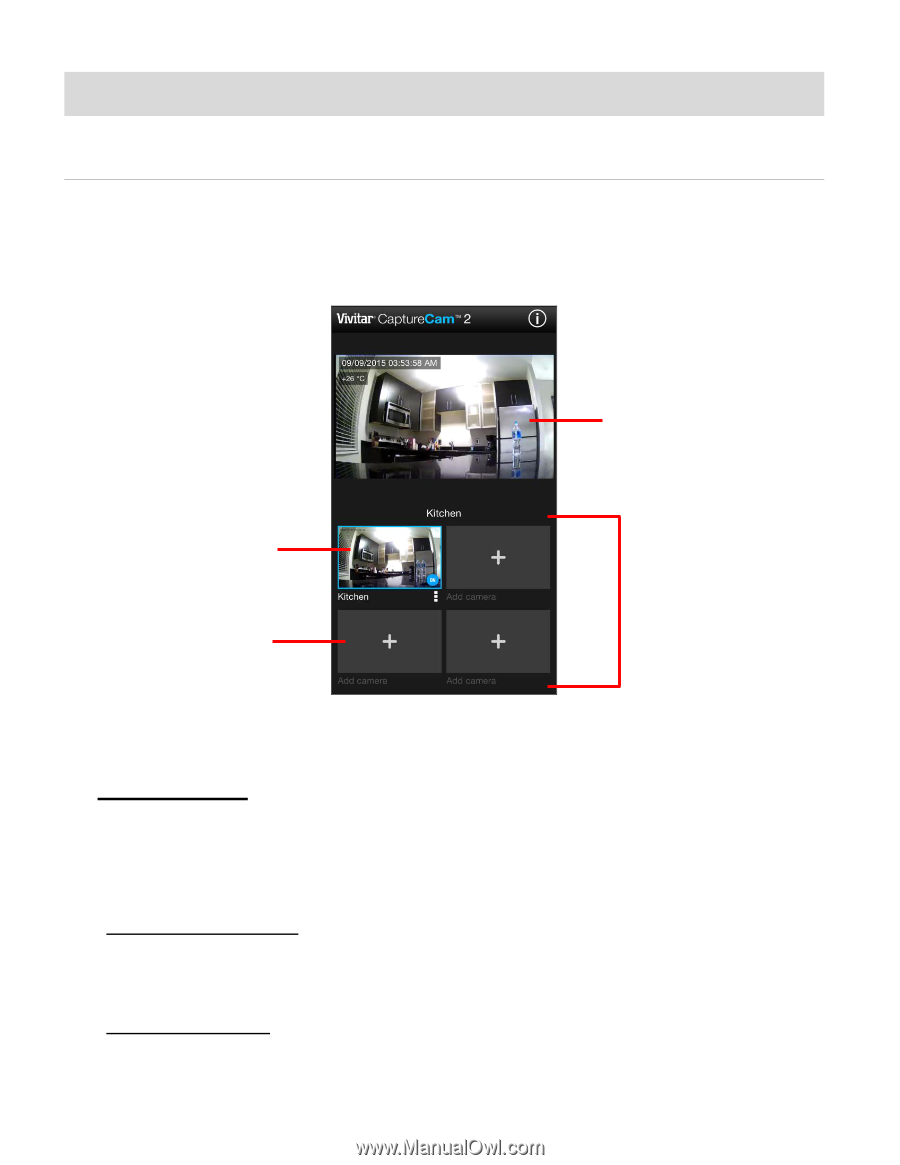
13
Using CaptureCam2
HOME SCREEN
The ‘Home’ screen displays the
Live Camera
in the top section and the
Camera List
on the
bottom section.
1. CAMERA LIST
The Camera List displays a list of up to four cameras. Cameras can be added or removed from
the list at any time.
The cameras listed are shown as either connected or not connected (Add New Camera +).
-
CONNECTED CAMERA: A connected camera, or one that has already been associated
with the application, appears with a camera name and current live image. The connected
camera is also highlighted by a blue box.
-
ADD NEW CAMERA: A camera that is not yet available is shown with a
PLUS
+
icon and
‘
Add
Camera
’
text.
2
Live Camera
1
Camera List
Connected Camera
Add New Camera