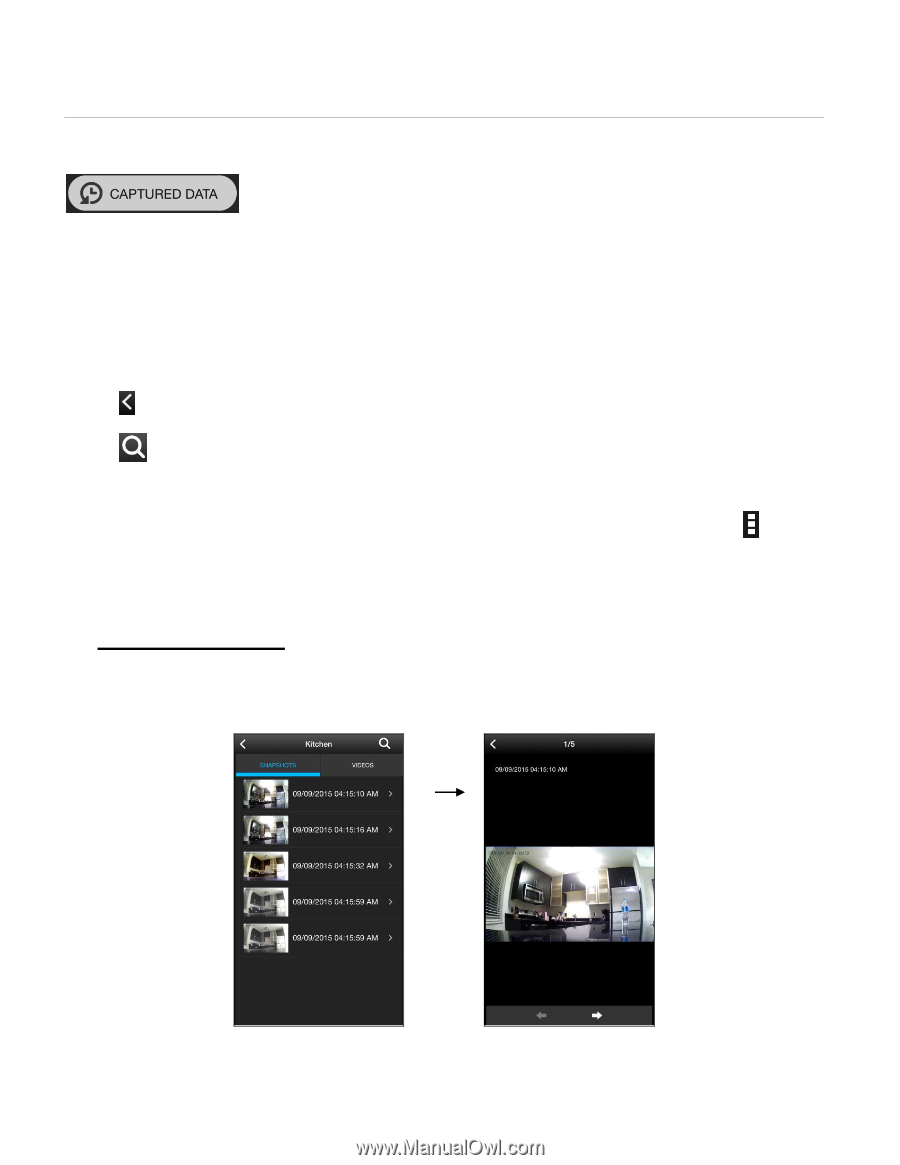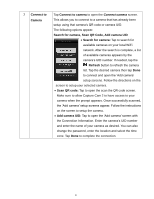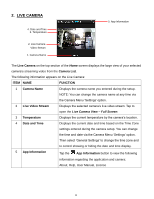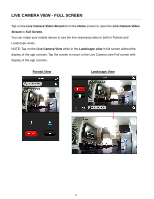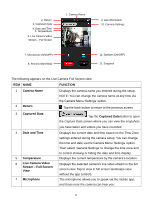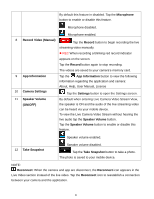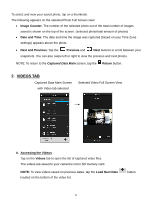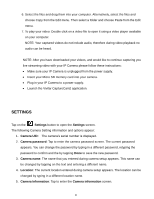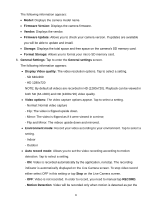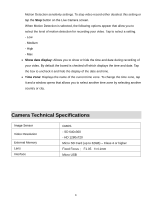Vivitar IPC-222 User Manual - Page 23
Captured Data
 |
View all Vivitar IPC-222 manuals
Add to My Manuals
Save this manual to your list of manuals |
Page 23 highlights
CAPTURED DATA You can view your recorded videos and captured snapshots in the Captured Data view. Tap the Captured Data button from the Camera Live Video view to access your saved images organized by: SNAPSHOTS and VIDEOS By default the Snapshots tab appears, showing the list of saved Snapshots. Tap the Videos tab to view the list of captured videos Each file is listed as a Thumbnail image with the file's date and time next to it. To return to the Home screen, tap the Return button. To search for a specific photo or video, tap the Search button then enter the MM/DD/YY HH:MM of the file you would like to find. NOTE: You can also access the Captured Data from the Home Screen by tapping the Camera Menu button and then tapping on the Captured data option. 1. SNAPSHOTS TAB Captured Data Main Screen with Photo tab selected Selected Photo Full Screen View Tap on the Snapshots tab to open the list of captured photo files. Your captured photos are saved to your mobile device automatically. 22