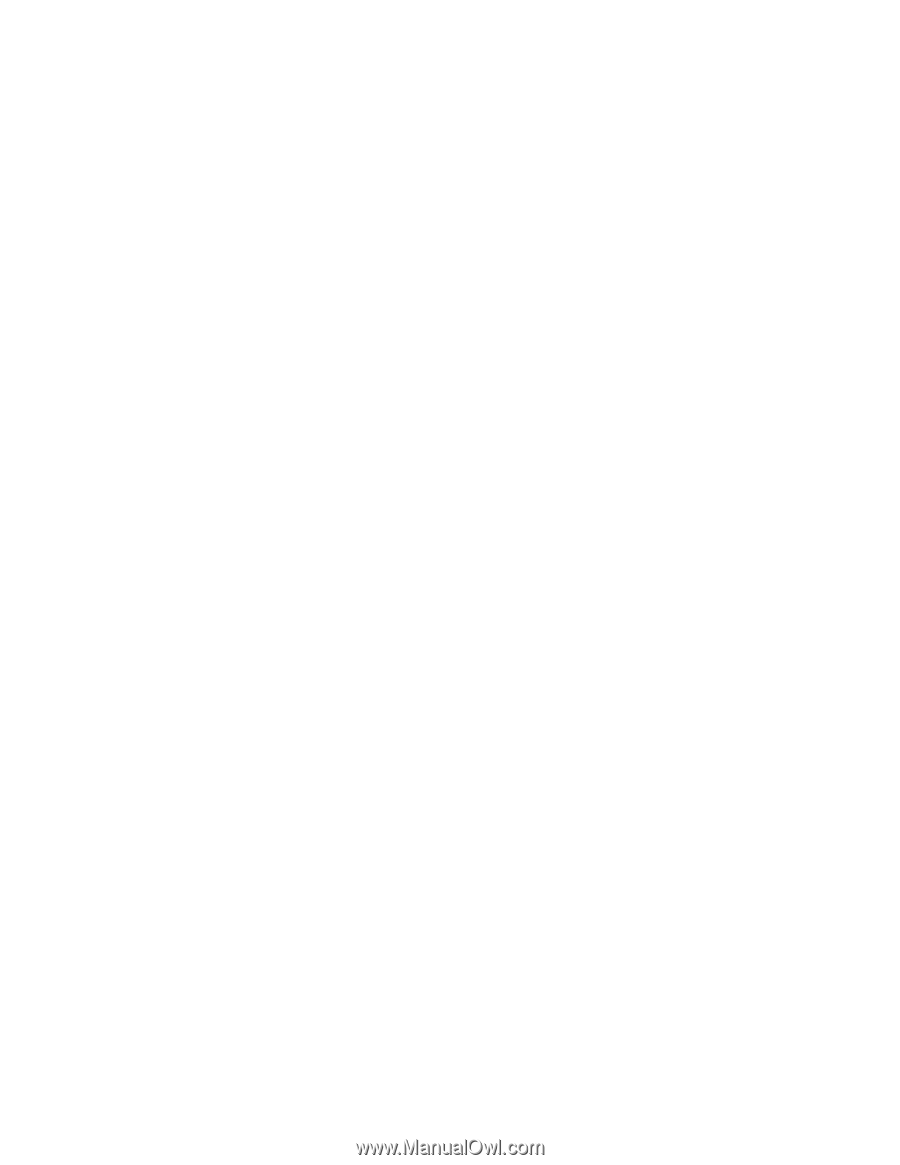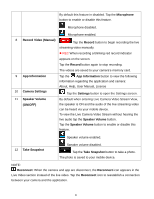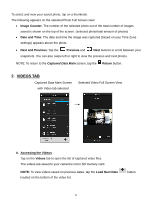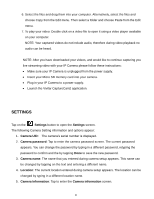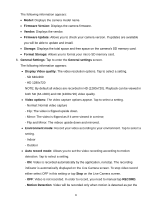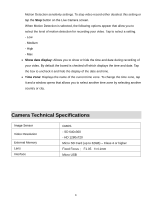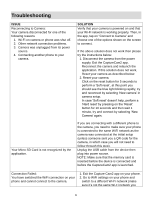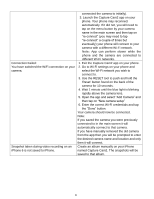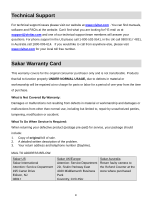Vivitar IPC-222 User Manual - Page 27
General Settings
 |
View all Vivitar IPC-222 manuals
Add to My Manuals
Save this manual to your list of manuals |
Page 27 highlights
The following information appears: Model: Displays the camera model name. Firmware Version: Displays the camera firmware. Vendor: Displays the vendor. Firmware Update: Allows you to check your camera version. If updates are available you will be able to update and install. Storage: Displays the total space and free space on the camera's SD memory card. Format Storage: Allows you to format your micro SD memory card. 6. General Settings: Tap to enter the General settings screen. The following information appears: Display Video quality: The video resolution options. Tap to select a setting. - SD 640x360 - HD 1280x720 NOTE: By default all videos are recorded in HD (1280x720). Playback can be viewed in both SD (64-x360) and HD (1280x720) video quality. Video options: The video capture options appear. Tap to select a setting. - Normal: Normal video capture - Flip: The video is flipped upside down. - Mirror: The video is flipped as if it were viewed in a mirror; - Flip and Mirror: The videos upside down and mirrored. Environment mode: Record your video according to your environment. Tap to select a setting. - Indoor - Outdoor Auto record mode: Allows you to set the video recording according to motion detection. Tap to select a setting. - ON: Video is recorded automatically by the application, nonstop. The recording indicator is automatically displayed on the Live Camera screen. To stop video record either select OFF in this setting or tap Stop on the Live Camera screen. - OFF: Video is not recorded. In order to record, you need to manual tap RECORD. - Motion Detection: Video will be recorded only when motion is detected as per the 26