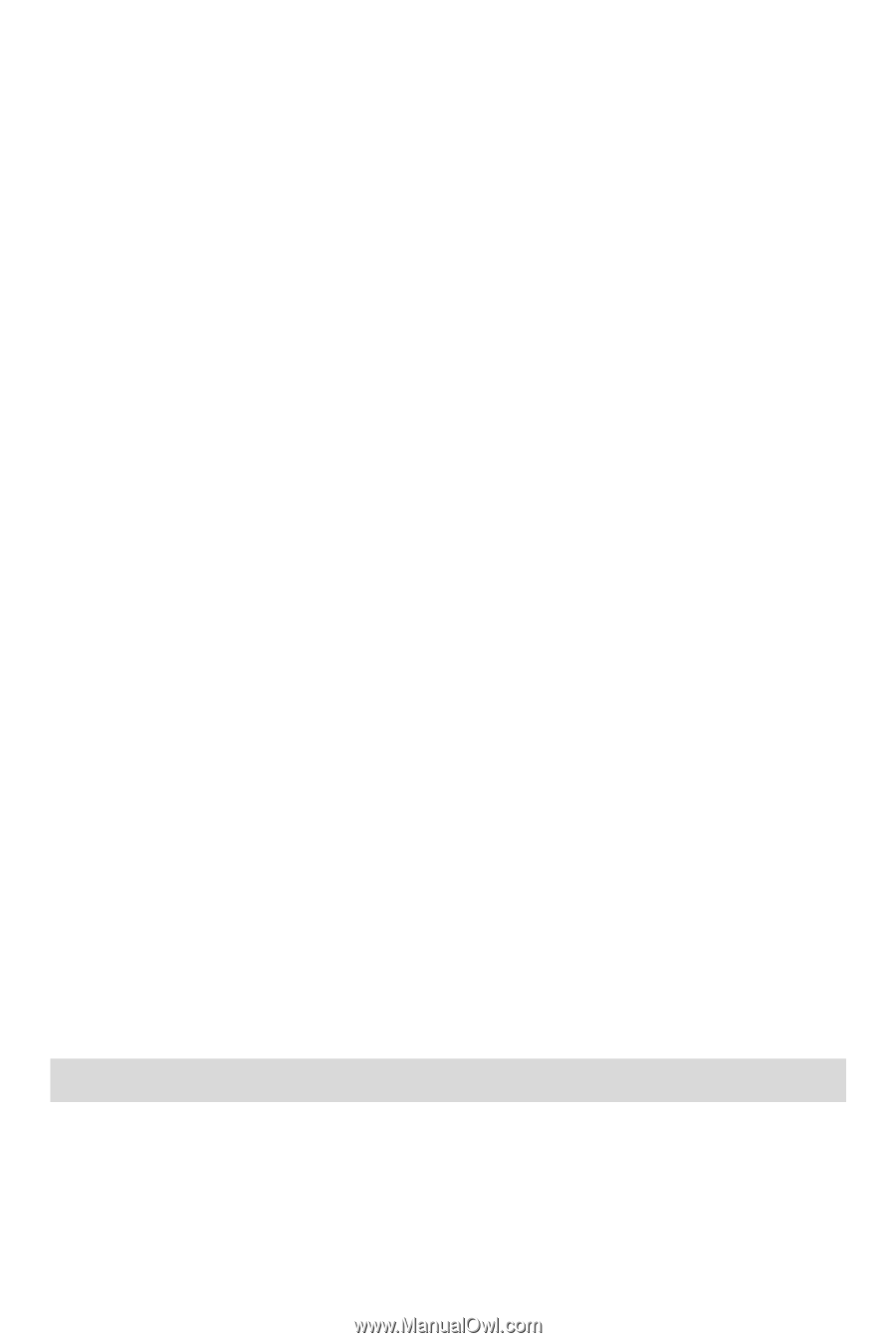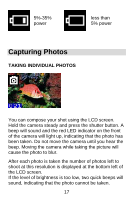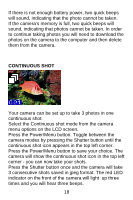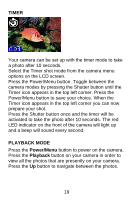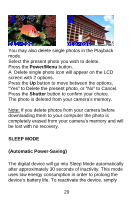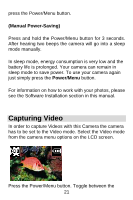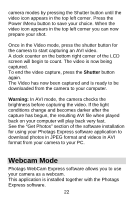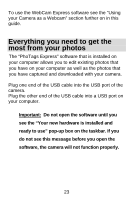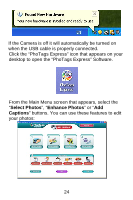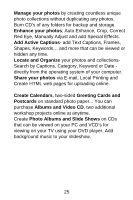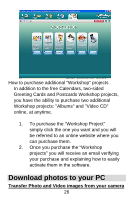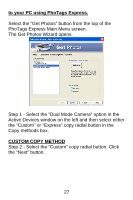Vivitar V15 V15 - Page 23
Webcam Mode - software downloads
 |
View all Vivitar V15 manuals
Add to My Manuals
Save this manual to your list of manuals |
Page 23 highlights
camera modes by pressing the Shutter button until the video icon appears in the top left corner. Press the Power /Menu button to save your choice. When the video icon appears in the top left corner you can now prepare your shot. Once in the Video mode, press the shutter button for the camera to start capturing an AVI video. A clock counter on the bottom right corner of the LCD screen will begin to count. The video is now being captured. To end the video capture, press the Shutter button again. The Video has now been captured and is ready to be downloaded from the camera to your computer. Warning: In AVI mode, the camera checks the brightness before capturing the video. If the light conditions change and becomes darker after the capture has begun, the resulting AVI file when played back on your computer will play back very fast. See the "Get Photos" section of the software installation for using your Photags Express software application to download photos in JPEG format and videos in AVI format from your camera to your PC. Webcam Mode Photags WebCam Express software allows you to use your camera as a webcam. This application is installed together with the Photags Express software. 22