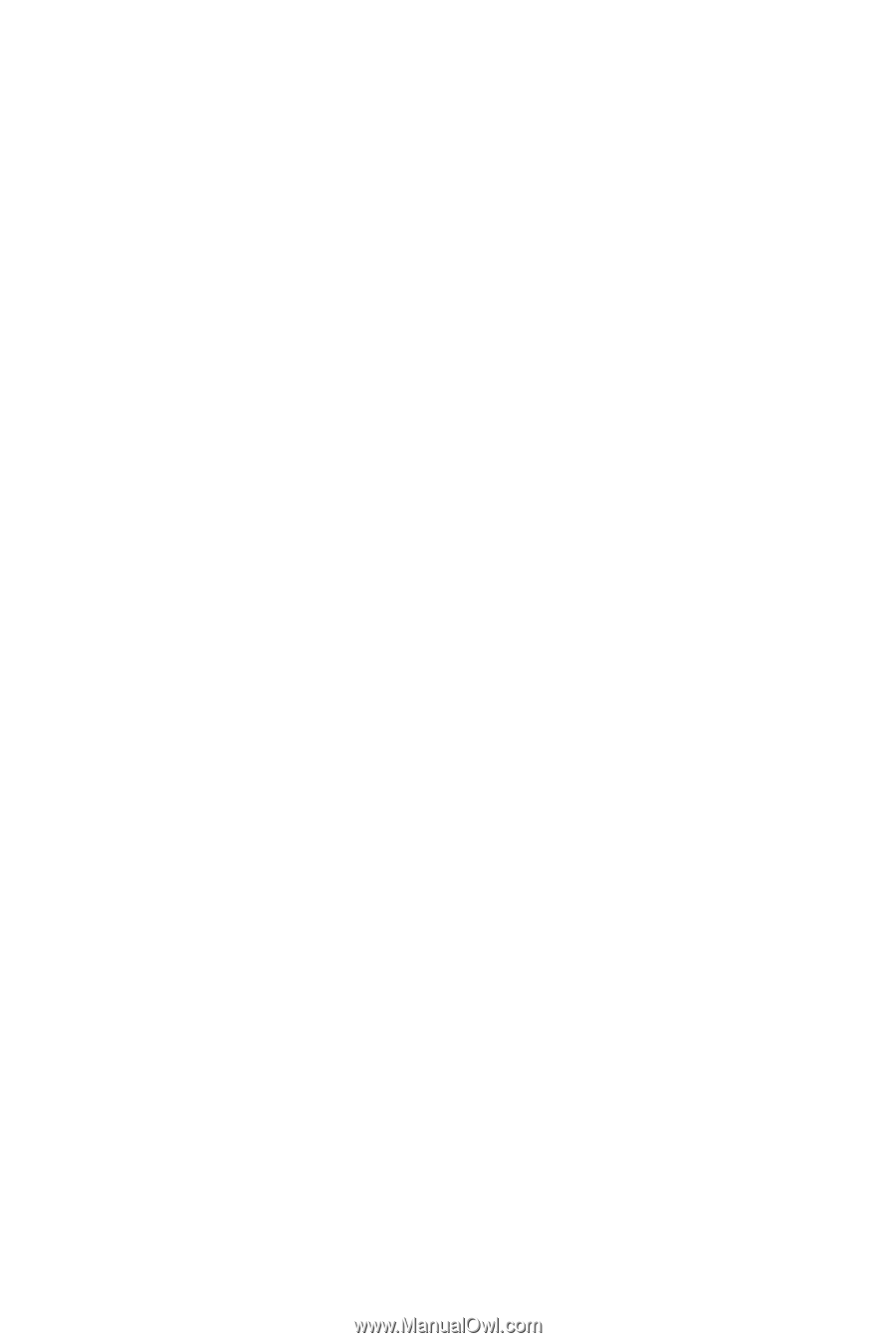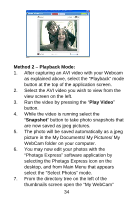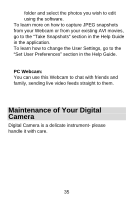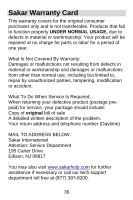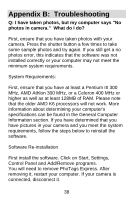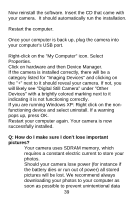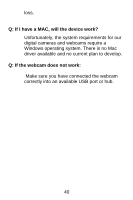Vivitar V15 V15 - Page 40
Right-click on the My Computer icon. Select
 |
View all Vivitar V15 manuals
Add to My Manuals
Save this manual to your list of manuals |
Page 40 highlights
Now reinstall the software. Insert the CD that came with your camera. It should automatically run the installation. Restart the computer. Once your computer is back up, plug the camera into your computer's USB port. Right-click on the "My Computer" icon. Select Properties. Click on hardware and then Device Manager. If the camera is installed correctly, there will be a category listed for "Imaging Devices" and clicking on the "+" next to it should reveal your camera. If not, you will likely see "Digital Still Camera" under "Other Devices" with a brightly colored marking next to it indicating it is not functioning correctly. If you are running Windows XP: Right click on the nonfunctioning device and select uninstall. If a warning pops up, press OK. Restart your computer again. Your camera is now successfully installed. Q: How do I make sure I don't lose important pictures? Your camera uses SDRAM memory, which requires a constant electric current to store your photos. Should your camera lose power (for instance if the battery dies or run out of power) all stored pictures will be lost. We recommend always downloading your photos to your computer as soon as possible to prevent unintentional data 39