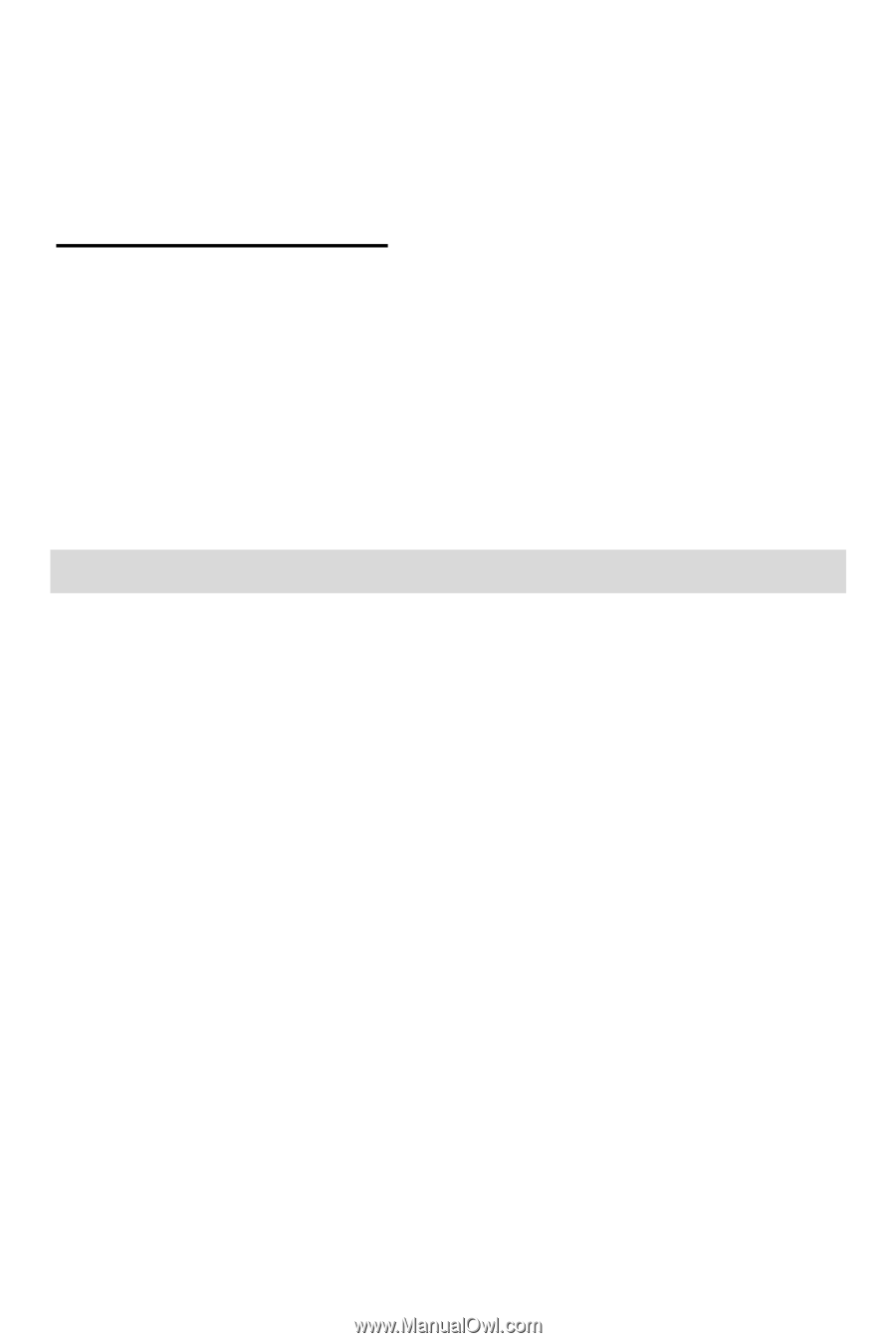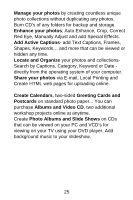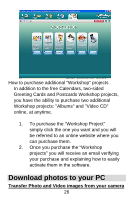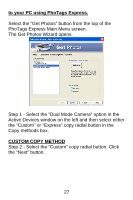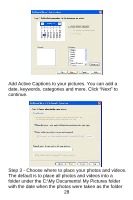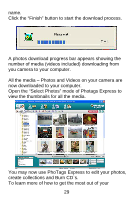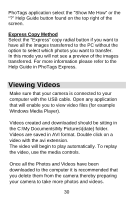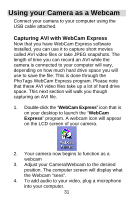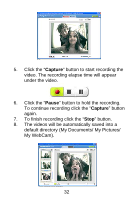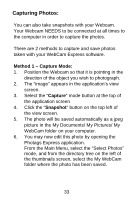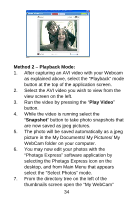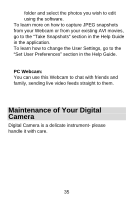Vivitar V15 V15 - Page 31
Viewing Videos
 |
View all Vivitar V15 manuals
Add to My Manuals
Save this manual to your list of manuals |
Page 31 highlights
PhoTags application select the "Show Me How" or the "?" Help Guide button found on the top right of the screen. Express Copy Method Select the "Express" copy radial button if you want to have all the images transferred to the PC without the option to select which photos you want to transfer. In this mode you will not see a preview of the images transferred. For more information please refer to the Help Guide in PhoTags Express. Viewing Videos Make sure that your camera is connected to your computer with the USB cable. Open any application that will enable you to view video files (for example Windows Media Player). Videos created and downloaded should be sitting in the C:\My Documents\My Pictures\{date} folder. Videos are saved in AVI format. Double click on a video with the avi extension. The video will begin to play automatically. To replay the video, use the media controls. Once all the Photos and Videos have been downloaded to the computer it is recommended that you delete them from the camera thereby preparing your camera to take more photos and videos. 30