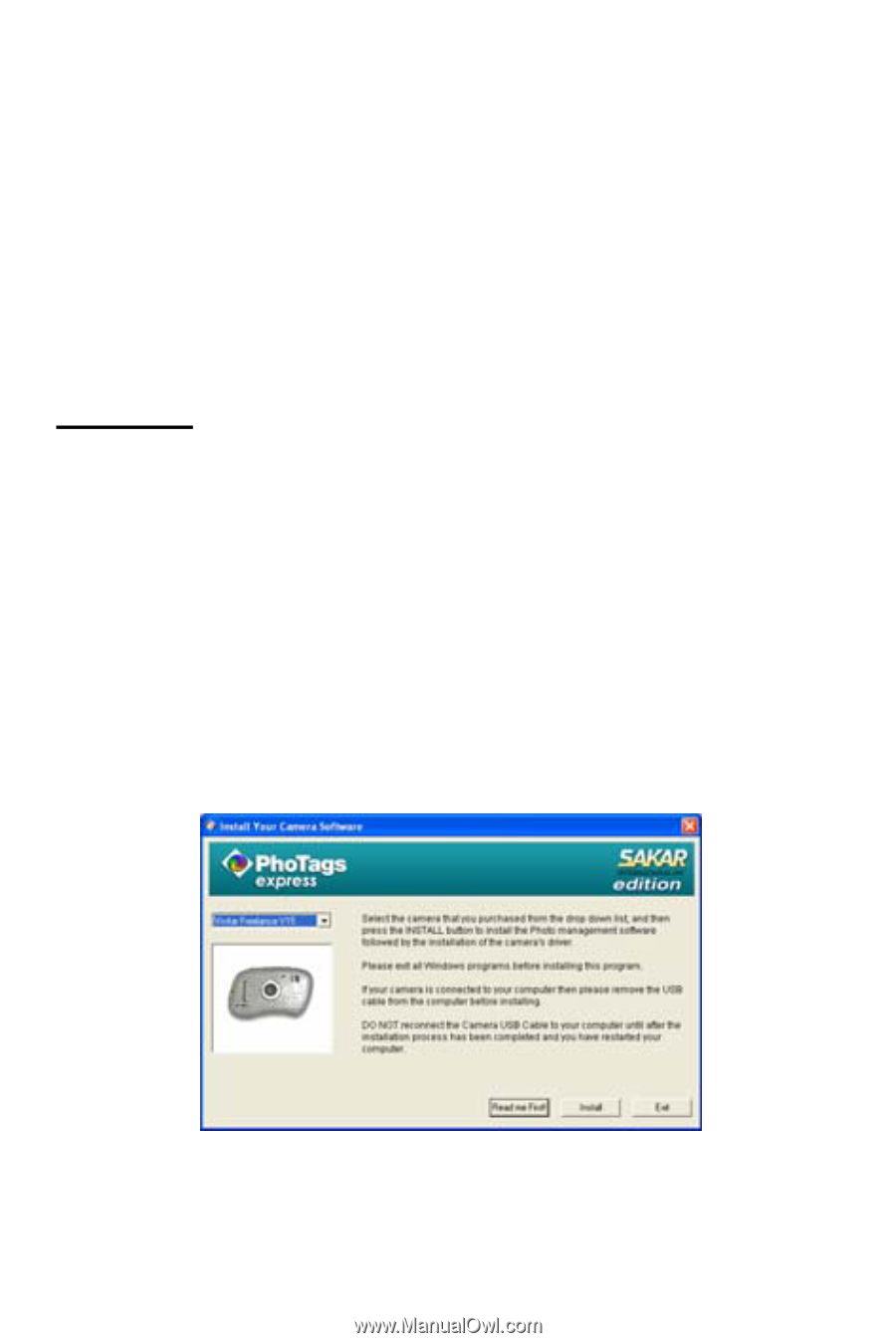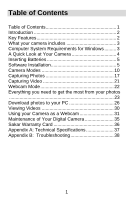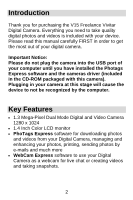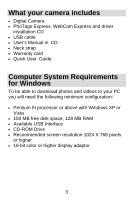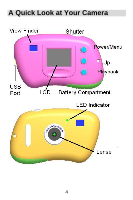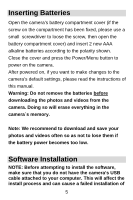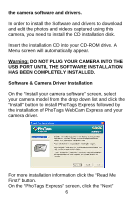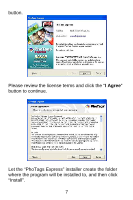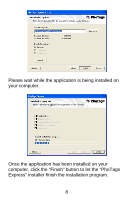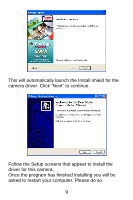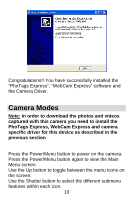Vivitar V15 V15 - Page 7
Do Not Plug Your Camera Into - driver download
 |
View all Vivitar V15 manuals
Add to My Manuals
Save this manual to your list of manuals |
Page 7 highlights
the camera software and drivers. In order to install the Software and drivers to download and edit the photos and videos captured using this camera, you need to install the CD installation disk. Insert the installation CD into your CD-ROM drive. A Menu screen will automatically appear. Warning: DO NOT PLUG YOUR CAMERA INTO THE USB PORT UNTIL THE SOFTWARE INSTALLATION HAS BEEN COMPLETELY INSTALLED. Software & Camera Driver Installation On the "Install your camera software" screen, select your camera model from the drop down list and click the "Install" button to install PhoTags Express followed by the installation of PhoTags WebCam Express and your camera driver. For more installation information click the "Read Me First!" button. On the "PhoTags Express" screen, click the "Next" 6