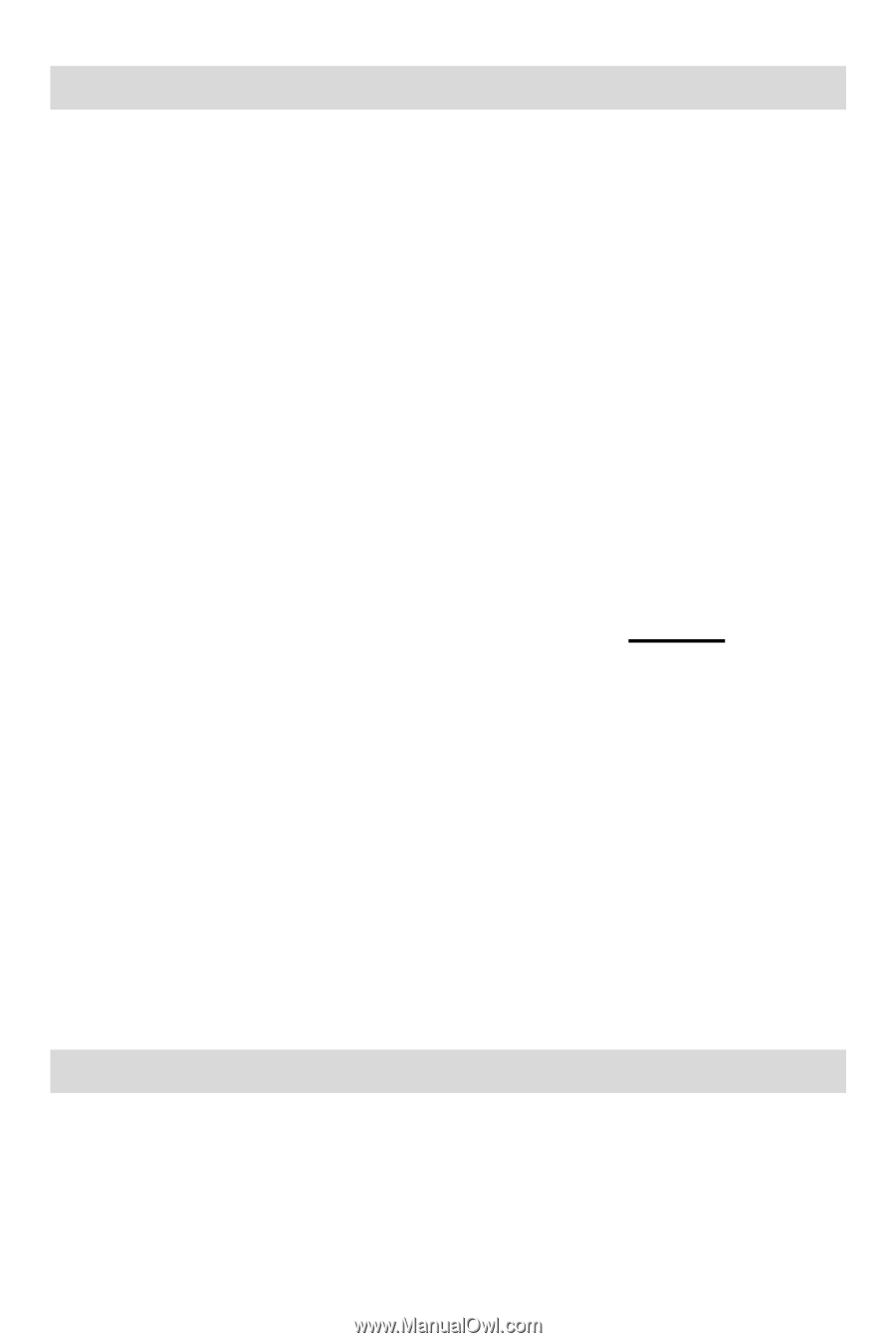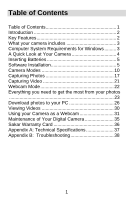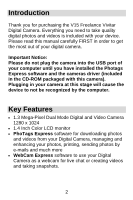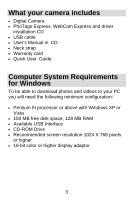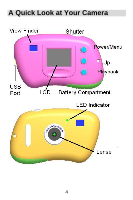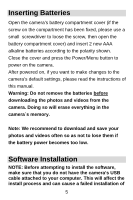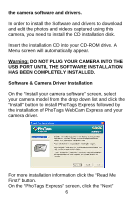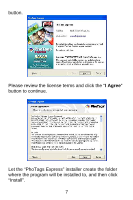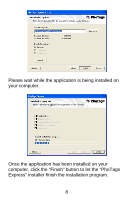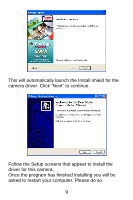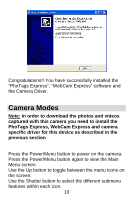Vivitar V15 V15 - Page 6
Inserting Batteries, Software Installation - software download
 |
View all Vivitar V15 manuals
Add to My Manuals
Save this manual to your list of manuals |
Page 6 highlights
Inserting Batteries Open the camera's battery compartment cover (if the screw on the compartment has been fixed, please use a small screwdriver to loose the screw, then open the battery compartment cover) and insert 2 new AAA alkaline batteries according to the polarity shown. Close the cover and press the Power/Menu button to power on the camera. After powered on, if you want to make changes to the camera's default settings, please read the instructions of this manual. Warning: Do not remove the batteries before downloading the photos and videos from the camera. Doing so will erase everything in the camera`s memory. Note: We recommend to download and save your photos and videos often so as not to lose them if the battery power becomes too low. Software Installation NOTE: Before attempting to install the software, make sure that you do not have the camera's USB cable attached to your computer. This will affect the install process and can cause a failed installation of 5