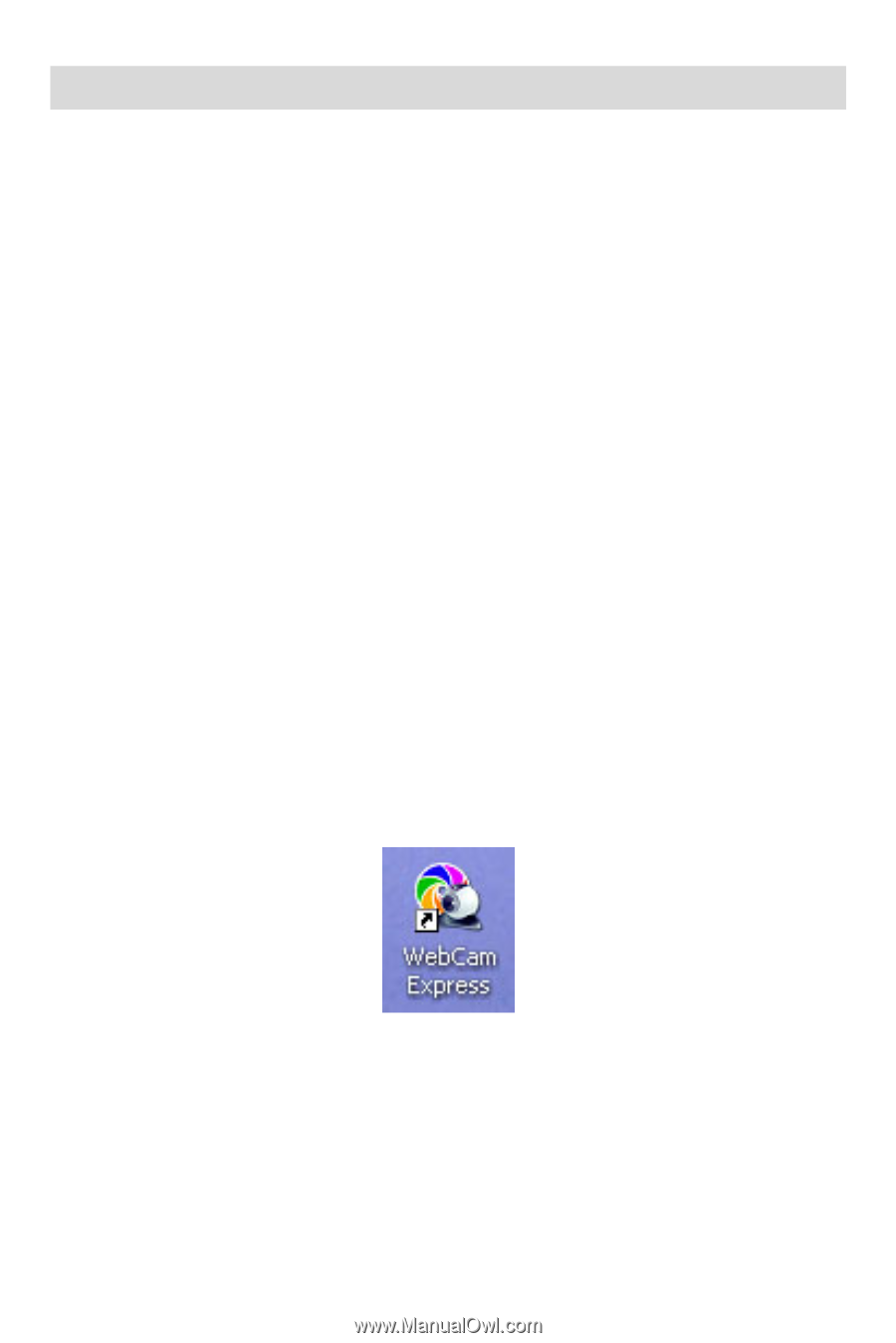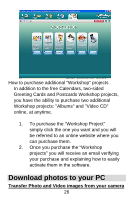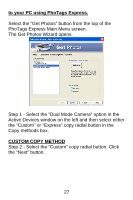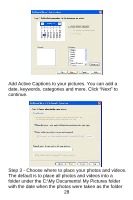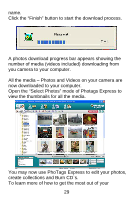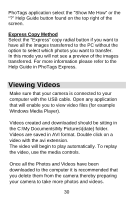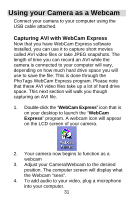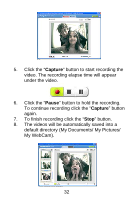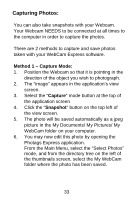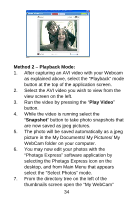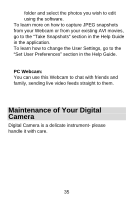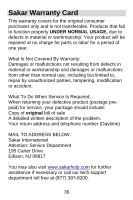Vivitar V15 V15 - Page 32
Using your Camera as a Webcam
 |
View all Vivitar V15 manuals
Add to My Manuals
Save this manual to your list of manuals |
Page 32 highlights
Using your Camera as a Webcam Connect your camera to your computer using the USB cable attached. Capturing AVI with WebCam Express Now that you have WebCam Express software installed, you can use it to capture short movies called AVI video files or take JPEG snapshots. The length of time you can record an AVI while the camera is connected to your computer will vary, depending on how much hard drive space you will use to save the file. This is done through the PhoTags WebCam Express program. Please note that these AVI video files take up a lot of hard drive space. This next section will walk you though capturing an AVI file. 1. Double-click the "WebCam Express" icon that is on your desktop to launch the "WebCam Express" program. A webcam icon will appear on the LCD screen of your camera. 2. Your camera now begins to function as a webcam 3. Adjust your Camera/Webcam to the desired position. The computer screen will display what the Webcam "sees". 4. To add audio to your video, plug a microphone into your computer. 31