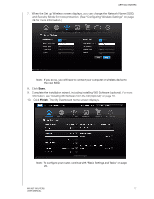Western Digital My Net N750 User Manual - Page 18
Using a Browser for Setup (Windows or Mac), Connecting the Router Physically
 |
View all Western Digital My Net N750 manuals
Add to My Manuals
Save this manual to your list of manuals |
Page 18 highlights
GETTING STARTED Using a Browser for Setup (Windows or Mac) To connect a Mac computer to a My Net router you must use a browser. Note: Windows users can set up the router using a browser instead of Easy Setup. The initial physical connection may be wired, as described in "Connecting the Router Physically" below, or wireless, as described in "Connecting to the Router Wirelessly (WD SSID)" on page 15. Connecting the Router Physically While the installation wizards for the router lead you through the steps for physically connecting the router, this section is for users who want more specific information and for those who simply want to connect the router and start using it. 1 2 3 1. Connect the power cable to the router's DC connector and into an AC power outlet. Press the On/Off button on the back of the router once to turn it on. The four LEDs on the front panel of the router light up one by one as it boots up. 2. Connect the included yellow Internet (Ethernet) cable to the router's Internet port and the the modem. Note: One Ethernet (network) cable is included in the product package. You can purchase additional cables from the WD Store or another source. 3. Using Ethernet cables, connect network devices or computers to the router's unused Ethernet ports. 4. Continue to "Configuring a New Router" on page 15. MY NET ROUTERS 14 USER MANUAL