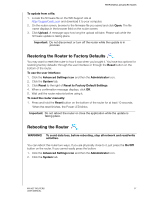Western Digital My Net N750 User Manual - Page 72
Using the Router as an Access Point, Reboot, To convert the router to extender mode, Advanced Settings
 |
View all Western Digital My Net N750 manuals
Add to My Manuals
Save this manual to your list of manuals |
Page 72 highlights
PERFORMING ADVANCED TASKS 3. Scroll to the bottom of the screen and click Reboot. Using the Router as an Access Point You can use your My Net router as an extender or access point (AP). Extender mode can: „ Add wireless coverage to a home network without wireless coverage. „ Expand a home network's wireless coverage. Note: To use the router in extender mode, the router must be connected by wire to your computer. To convert the router to extender mode: 1. Click the Advanced Settings icon and then the Admin icon. 2. Click the Device Mode tab. The LAN Connection Type displays. 3. From the Device Mode drop-down list, select ExtenderMode (wired AP). The LAN Connection Type displays. MY NET ROUTERS 68 USER MANUAL

PERFORMING ADVANCED TASKS
68
MY NET ROUTERS
USER MANUAL
3.
Scroll to the bottom of the screen and click
Reboot
.
Using the Router as an Access Point
You can use your My Net router as an extender or access point (AP). Extender mode can:
Add wireless coverage to a home network without wireless coverage.
Expand a home network’s wireless coverage.
Note:
To use the router in extender mode, the router must be connected by wire
to your computer.
To convert the router to extender mode:
1.
Click the
Advanced Settings
icon and then the
Admin
icon.
2.
Click the
Device Mode
tab.
The LAN Connection Type displays.
3.
From the
Device
Mode
drop-down list, select
ExtenderMode
(wired
AP
). The
LAN
Connection Type
displays.