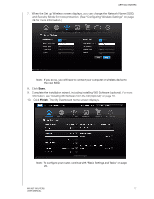Western Digital My Net N750 User Manual - Page 23
Continue, Change Install, Location, Customize, Install, To customize the installation, click
 |
View all Western Digital My Net N750 manuals
Add to My Manuals
Save this manual to your list of manuals |
Page 23 highlights
GETTING STARTED 2. Click Continue to display the Standard Install on "Macintosh HD" screen, which provides several options: „ To change the where the applications should be installed, click Change Install Location. „ To customize the installation, click Customize and select the applications you want to install. „ To perform a standard installation of WD Quick View and WD Print Share, click Install. Note: For information about WD Quick View, see "Using WD Quick View (Windows or Mac)" on page 63. For information about WD Print Share, see "Installing and Using WD Print Share" on page 74. MY NET ROUTERS 19 USER MANUAL

GETTING STARTED
19
MY NET ROUTERS
USER MANUAL
2.
Click
Continue
to display the Standard Install on “Macintosh HD” screen, which
provides several options:
To change the where the applications should be installed, click
Change Install
Location
.
To customize the installation, click
Customize
and select the applications you want
to install.
To perform a standard installation of WD Quick View and WD Print Share, click
Install
.
Note:
For information about WD Quick View, see “Using WD Quick View
(Windows or Mac)” on page 63. For information about WD Print Share, see
“Installing and Using WD Print Share” on page 74.