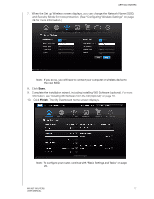Western Digital My Net N750 User Manual - Page 19
Connecting to the Router Wirelessly (WD SSID), Configuring a New Router, WesternDigital, Continue - default password
 |
View all Western Digital My Net N750 manuals
Add to My Manuals
Save this manual to your list of manuals |
Page 19 highlights
GETTING STARTED Connecting to the Router Wirelessly (WD SSID) If you are using a desktop computer with a wireless card or a laptop computer with wireless capability, you can connect wirelessly to the router immediately. The same is true of mobile wireless devices with Wi-Fi enabled. 1. Make sure your computer's Wi-Fi is turned on. 2. Select the network WesternDigital from the list of wireless networks on the computer's or device's screen, and connect. By default there is no password. Continue to Configuring a New Router, below. Configuring a New Router 1. Open a browser. (See requirements in "Appendix: Technical Specifications" on page 85.) 2. In the address field, type http://wdrouter or http://192.168.1.1. The Welcome screen displays: 3. Click Continue to display the first Connect to Internet screen. MY NET ROUTERS 15 USER MANUAL