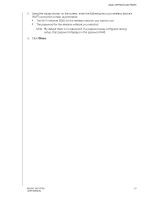Western Digital My Net N750 User Manual - Page 34
Advanced Settings, Typical Advanced Settings Screen
 |
View all Western Digital My Net N750 manuals
Add to My Manuals
Save this manual to your list of manuals |
Page 34 highlights
ADVANCED SETTINGS 5 Advanced Settings The Advanced Settings icon takes you to screens and icons for entering more detailed settings and configuring more advanced functions than those discussed in the previous chapter. Note: Another way to access the Advanced Settings screen is to click the arrow to the right of the setting on the basic screen. When a "basic" icon has a small Advanced Settings icon to its upper left, you are configuring that function's advanced settings. For example, the icon for Internet Settings looks like this: This chapter contains the following topics: Typical Advanced Settings Screen Advanced WAN (Internet) Category Advanced Wireless Category Advanced LAN Category Security Settings Category Additional Features Category Admin Category Typical Advanced Settings Screen Advanced Settings Categories Close button Tabs Note: To close an Advanced Settings screen, click the Close button at the top of the screen. The My Dashboard home screen displays. MY NET ROUTERS 30 USER MANUAL