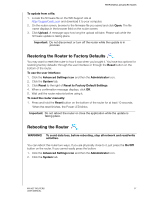Western Digital My Net N750 User Manual - Page 67
Using WD Quick View (Windows or Mac), Windows
 |
View all Western Digital My Net N750 manuals
Add to My Manuals
Save this manual to your list of manuals |
Page 67 highlights
PERFORMING ADVANCED TASKS Using WD Quick View (Windows or Mac) Once you install WD Quick View, you can use a shortcut to access your files and folders on an attached storage device. Windows 1. Right-or left-click the WD Quick View icon in the system tray to display a menu. 2. Move the pointer over or click to select your My Net router and display a submenu. 3. Select Open on the WD Quick View submenu. 4. The shares display in Windows Explorer: Mac 1. Click the WD Quick View icon in the menu bar to display a menu, and move the pointer over the name of your My Net Router to display a submenu. MY NET ROUTERS 63 USER MANUAL

PERFORMING ADVANCED TASKS
63
MY NET ROUTERS
USER MANUAL
Using WD Quick View (Windows or Mac)
Once you install WD Quick View, you can use a shortcut to access your files and folders on
an attached storage device.
Windows
1.
Right-or left-click the WD Quick View icon
in the system tray to display a menu.
2.
Move the pointer over or click to select your My Net router and display a submenu.
3.
Select
Open
on the WD Quick View submenu.
4.
The shares display in Windows Explorer:
Mac
1.
Click the WD Quick View icon
in the menu bar to display a menu, and move
the pointer over the name of your My Net Router to display a submenu.