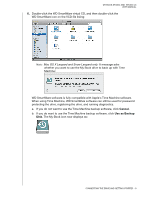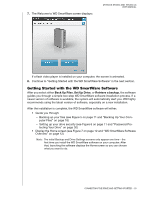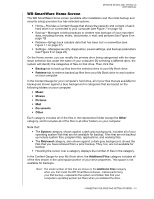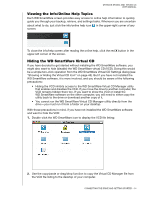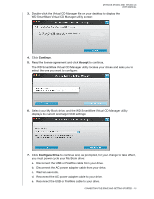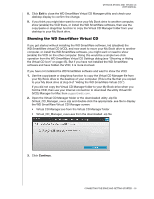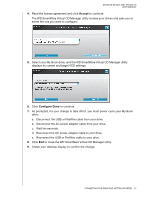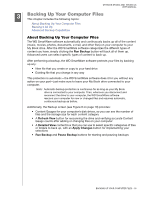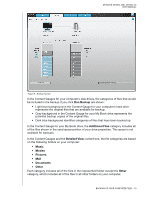Western Digital WDBACW0030HBK User Manual - Page 19
Viewing the Info/Online Help Topics, Hiding the WD SmartWare Virtual CD
 |
UPC - 718037771922
View all Western Digital WDBACW0030HBK manuals
Add to My Manuals
Save this manual to your list of manuals |
Page 19 highlights
MY BOOK STUDIO AND STUDIO LX USER MANUAL Viewing the Info/Online Help Topics Each WD SmartWare screen provides easy access to online help information to quickly guide you through your backup, retrieve, and settings tasks. Whenever you are uncertain about what to do, just click the info/online help icon in the upper-right corner of any screen: To close the info/help screen after reading the online help, click the red X button in the upper-left corner of the screen. Hiding the WD SmartWare Virtual CD If you have decided to get started without installing the WD SmartWare software, you might also want to hide (disable) the WD SmartWare virtual CD (VCD). Doing this would be a simple two-click operation from the WD SmartWare Virtual CD Settings dialog (see "Showing or Hiding the Virtual CD Icon" on page 45). But if you have not installed the WD SmartWare software, it is more involved, and you should be aware of the following precautions: • Hiding the VCD inhibits access to the WD SmartWare Virtual CD Manager utility that enables and disables the VCD. If you move the drive to another computer, the VCD remains hidden there too. If you want to show the VCD or install the WD SmartWare software on the other computer, you will need to either copy the utility back to the drive or download another copy of it. • You cannot run the WD SmartWare Virtual CD Manager utility directly from the drive-you must run it from a folder on your desktop. With those precautions in mind, if you have not installed the WD SmartWare software and want to hide the VCD: 1. Double-click the WD SmartWare icon to display the VCD file listing: 2. Use the copy/paste or drag/drop function to copy the Virtual CD Manager file from the VCD file listing to the desktop of your computer. CONNECTING THE DRIVE AND GETTING STARTED - 14