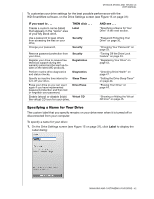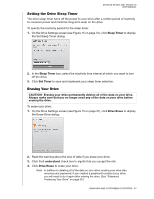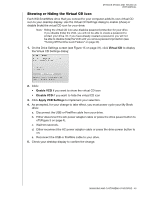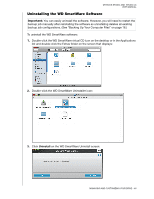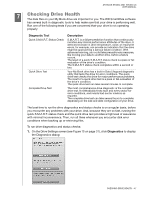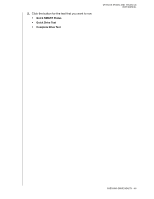Western Digital WDBACW0030HBK User Manual - Page 48
Registering Your Drive, Label, Invert label, Save Label Settings, Registration, First name
 |
UPC - 718037771922
View all Western Digital WDBACW0030HBK manuals
Add to My Manuals
Save this manual to your list of manuals |
Page 48 highlights
MY BOOK STUDIO AND STUDIO LX USER MANUAL 2. Type your label in the Label box. 3. Select or clear the Invert label check box to establish the label presentation that you want-dark text against a light background, or vice versa. 4. Click Save Label Settings to apply the label to your drive. Registering Your Drive The WD SmartWare software uses your computer's Internet connection to register your drive. Register your drive to be kept up-to-date on the latest WD products: 1. Make sure that your computer is connected to the Internet. 2. On the Drive Settings screen (see Figure 15 on page 31), click Registration to display the Register Drive dialog: 3. Type your first name in the First name box. 4. Type your last name in the Last name box. 5. Type your e-mail address in the E-mail address box. 6. Select your language in the Preferred language box. 7. Select or clear the Yes, I want to receive communication... check box to specify whether or not you want to receive e-mail notifications about software updates, product enhancements, and price discount opportunities. 8. Click Register Drive to register your drive. MANAGING AND CUSTOMIZING YOUR DRIVE - 43