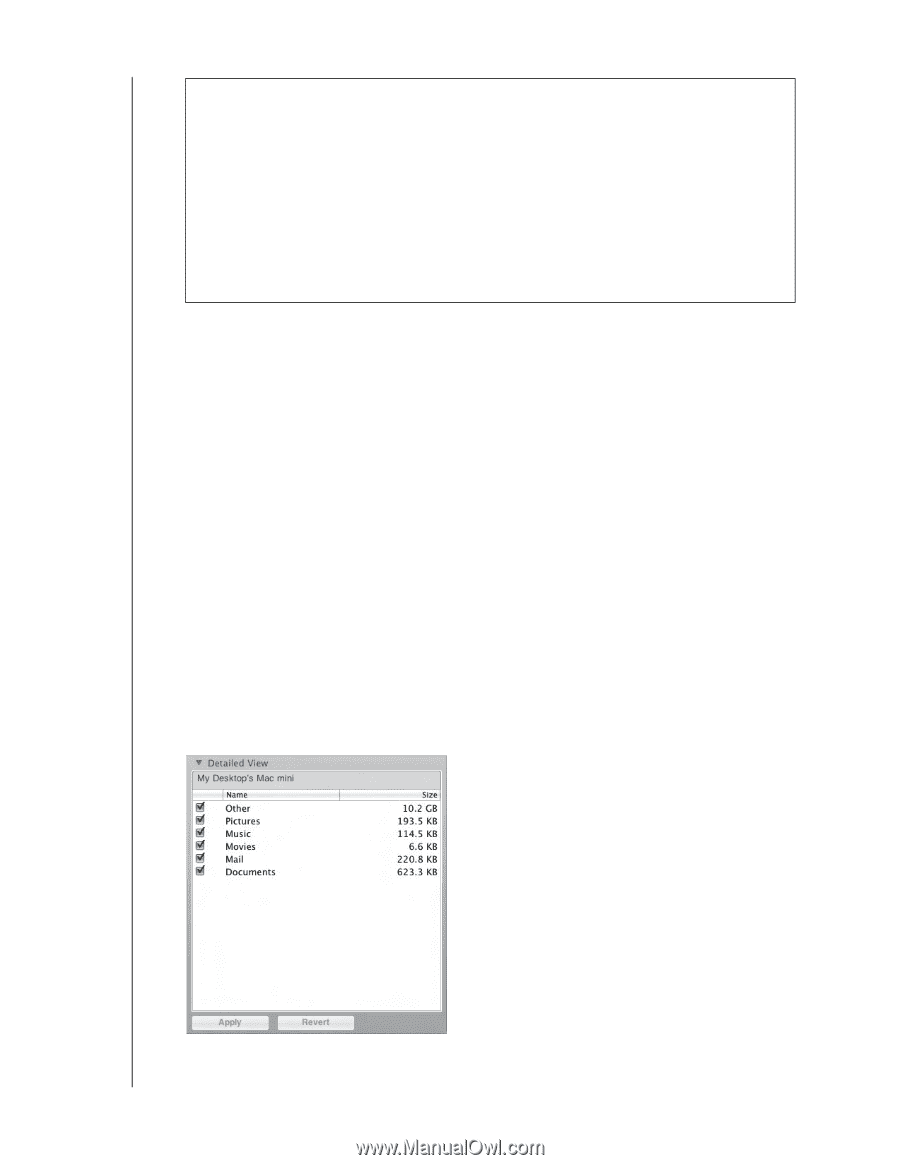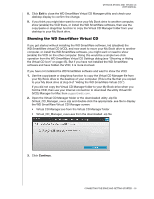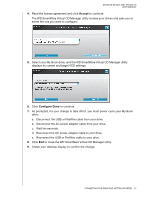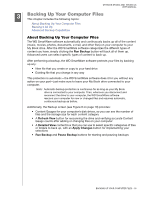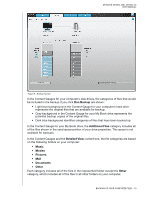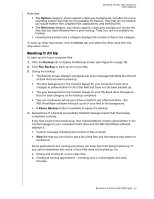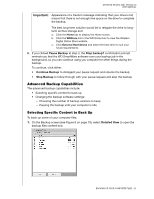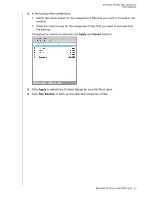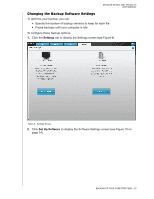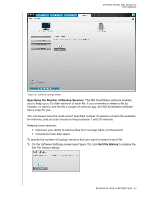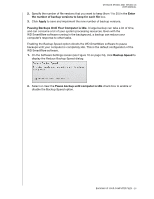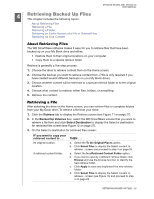Western Digital WDBACW0030HBK User Manual - Page 26
Advanced Backup Capabilities, Selecting Specific Content to Back Up
 |
UPC - 718037771922
View all Western Digital WDBACW0030HBK manuals
Add to My Manuals
Save this manual to your list of manuals |
Page 26 highlights
MY BOOK STUDIO AND STUDIO LX USER MANUAL Important: Appearance of a Caution message indicating that your drive is full means that there is not enough free space on the drive to complete the backup. The best long-term solution would be to relegate the drive to longterm archive storage and: a. Click the Home tab to display the Home screen. b. Click the WDStore link in the WD Online box to view the Western Digital Online Store website. c. Click External Hard Drives and select the best drive to suit your future requirements. 5. If you clicked Pause Backup at step 3, the Stop backup? confirmation prompt reminds you that the WD SmartWare software runs your backup job in the background, so you can continue using you computer for other things during the backup. To continue, click either: • Continue Backup to disregard your pause request and resume the backup • Stop Backup to follow through with your pause request and stop the backup Advanced Backup Capabilities The advanced backup capabilities include: • Selecting specific content to back up • Changing the backup software settings: - Choosing the number of backup versions to keep - Pausing the backup until your computer is idle Selecting Specific Content to Back Up To back up some of your computer files: 1. On the Backup screen (see Figure 8 on page 19), select Detailed View to open the backup files content box: BACKING UP YOUR COMPUTER FILES - 21