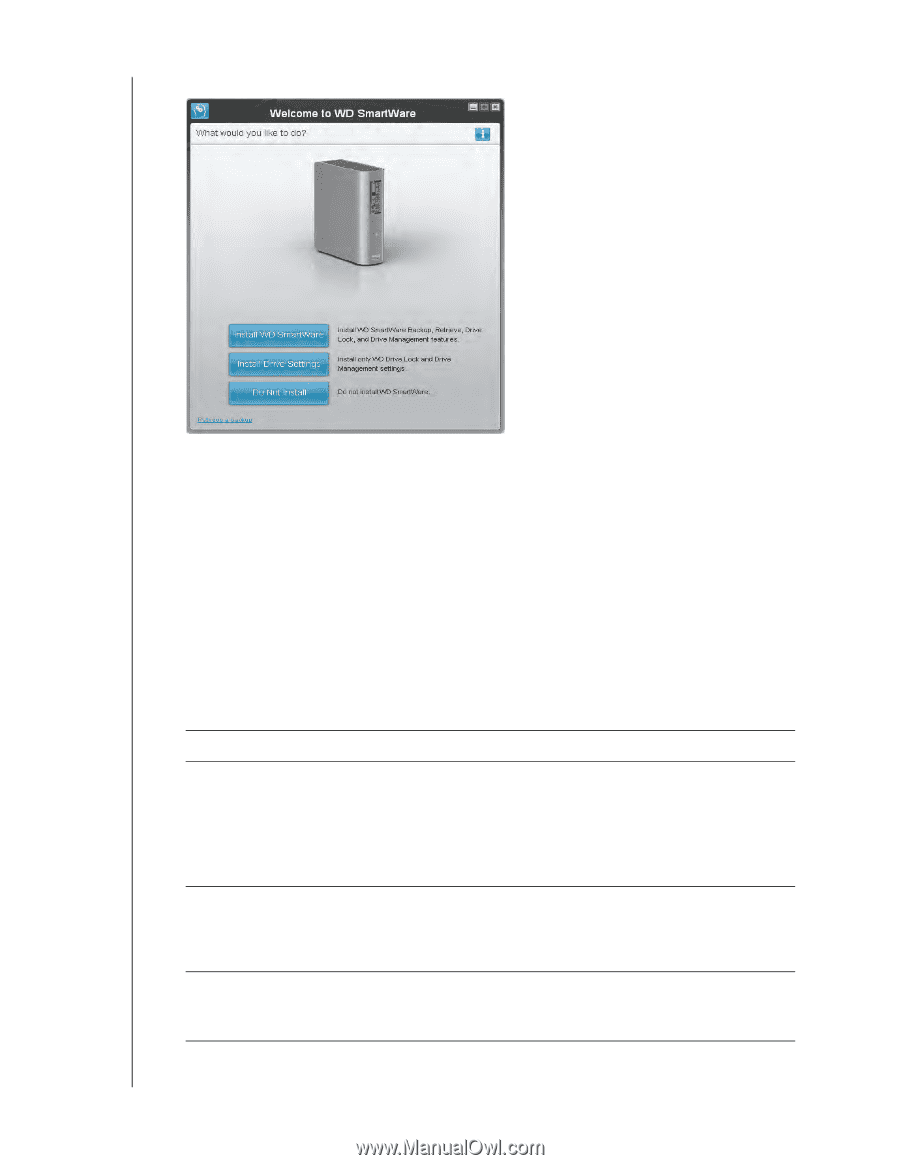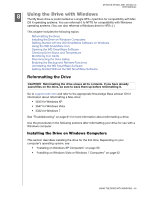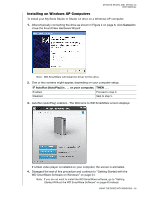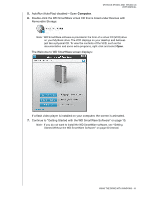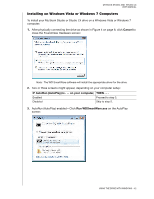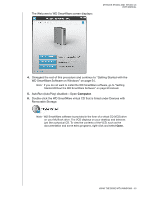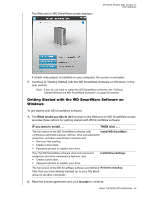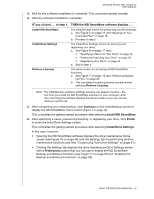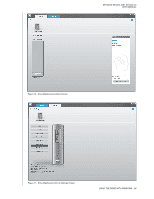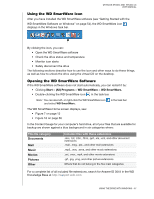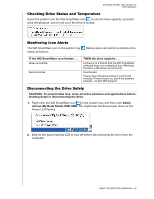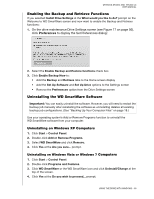Western Digital WDBACW0030HBK User Manual - Page 59
Getting Started with the WD SmartWare Software on Windows, What would you like to do?, Accept
 |
UPC - 718037771922
View all Western Digital WDBACW0030HBK manuals
Add to My Manuals
Save this manual to your list of manuals |
Page 59 highlights
The Welcome to WD SmartWare screen displays: MY BOOK STUDIO AND STUDIO LX USER MANUAL If a flash video player is installed on your computer, the screen is animated. 7. Continue to "Getting Started with the WD SmartWare Software on Windows" in the next section. Note: If you do not want to install the WD SmartWare software, see "Getting Started Without the WD SmartWare Software" on page 60 instead. Getting Started with the WD SmartWare Software on Windows To get started with WD SmartWare software: 1. The What would you like to do? prompt on the Welcome to WD SmartWare screen provides three options for getting started with WD SmartWare software: IF you want to install . . . THEN click . . . The full version of the WD SmartWare software, with Install WD SmartWare. continuous automatic backup, retrieve, drive lock password protection, and drive maintenance features and: • Run your first backup, • Create a drive label, • Password protect or register your drive, Only the WD SmartWare software drive lock password protection and drive maintenance features, and: • Create a drive label, • Password protect or register your drive, Install Drive Settings. The full version of the WD SmartWare software and retrieve Retrieve a backup. files that you have already backed up to your My Book drive on another computer, 2. Read the license agreement and click Accept to continue. USING THE DRIVE WITH WINDOWS - 54