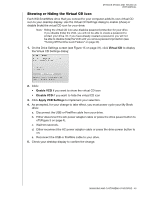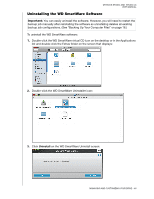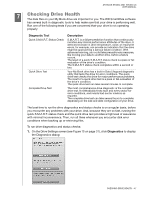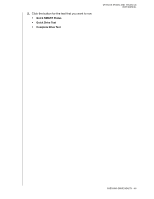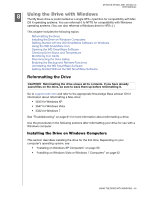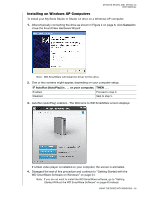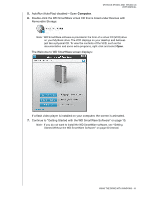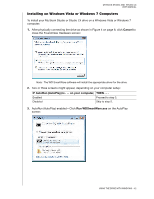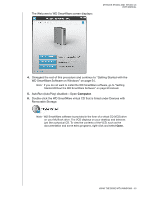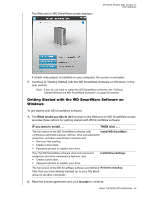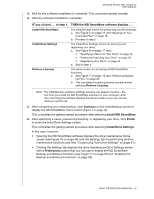Western Digital WDBACW0030HBK User Manual - Page 55
Installing on Windows XP Computers
 |
UPC - 718037771922
View all Western Digital WDBACW0030HBK manuals
Add to My Manuals
Save this manual to your list of manuals |
Page 55 highlights
MY BOOK STUDIO AND STUDIO LX USER MANUAL Installing on Windows XP Computers To install your My Book Studio or Studio LX drive on a Windows XP computer: 1. After physically connecting the drive as shown in Figure 4 on page 8, click Cancel to close the Found New Hardware Wizard: Note: WD SmartWare will install the driver for this drive. 2. One or two screens might appear, depending on your computer setup: IF AutoRun (AutoPlay) is . . . on your computer, THEN . . . Enabled Disabled Proceed to step 3. Skip to step 5. 3. AutoRun (AutoPlay) enabled-The Welcome to WD SmartWare screen displays: If a flash video player is installed on your computer, the screen is animated. 4. Disregard the rest of this procedure and continue to "Getting Started with the WD SmartWare Software on Windows" on page 54. Note: If you do not want to install the WD SmartWare software, go to "Getting Started Without the WD SmartWare Software" on page 60 instead. USING THE DRIVE WITH WINDOWS - 50