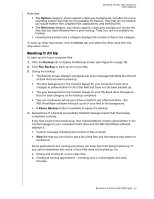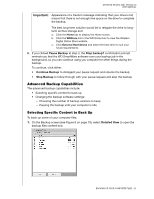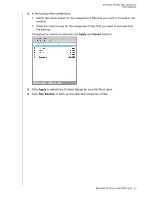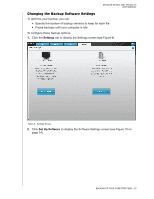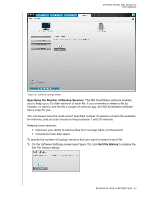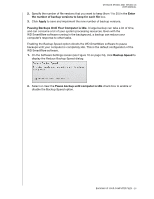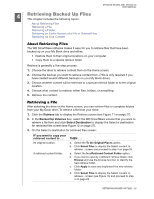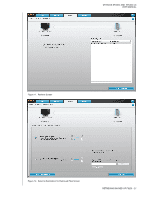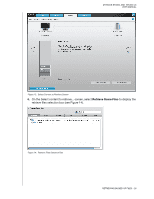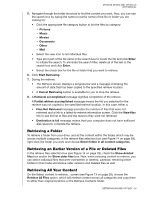Western Digital WDBACW0030HBK User Manual - Page 30
Enter, the number of backup versions to keep for each file, Apply, Backup Speed
 |
UPC - 718037771922
View all Western Digital WDBACW0030HBK manuals
Add to My Manuals
Save this manual to your list of manuals |
Page 30 highlights
MY BOOK STUDIO AND STUDIO LX USER MANUAL 2. Specify the number of file versions that you want to keep (from 1 to 25) in the Enter the number of backup versions to keep for each file box. 3. Click Apply to save and implement the new number of backup versions. Pausing Backups Until Your Computer is Idle. A large backup can take a lot of time, and can consume a lot of your system processing resources. Even with the WD SmartWare software running in the background, a backup can reduce your computer's response to other tasks. Enabling the Backup Speed option directs the WD SmartWare software to pause backups until your computer is completely idle. This is the default configuration of the WD SmartWare software. 1. On the Software Settings screen (see Figure 10 on page 24), click Backup Speed to display the Reduce Backup Speed dialog: 2. Select or clear the Pause backup until computer is idle check box to enable or disable the Backup Speed option. BACKING UP YOUR COMPUTER FILES - 25