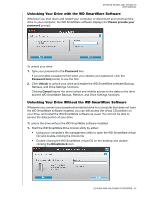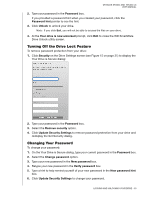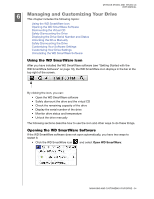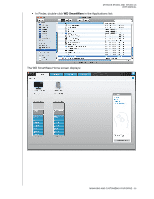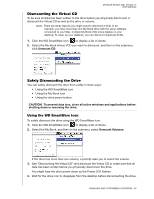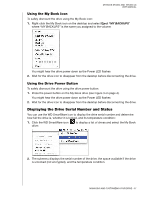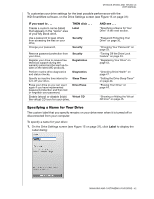Western Digital WDBACW0030HBK User Manual - Page 42
Using the My Book Icon, Using the Drive Power Button, Displaying the Drive Serial Number and Status
 |
UPC - 718037771922
View all Western Digital WDBACW0030HBK manuals
Add to My Manuals
Save this manual to your list of manuals |
Page 42 highlights
MY BOOK STUDIO AND STUDIO LX USER MANUAL Using the My Book Icon To safely dismount the drive using the My Book icon: 1. Right-click the My Book icon on the desktop and select Eject "MY BACKUPS" where "MY BACKUPS" is the name you assigned to the volume: You might hear the drive power down as the Power LED flashes 2. Wait for the drive icon to disappear from the desktop before disconnecting the drive. Using the Drive Power Button To safely dismount the drive using the drive power button: 1. Press the power button on the My Book drive (see Figure 3 on page 4). You might hear the drive power down as the Power LED flashes 2. Wait for the drive icon to disappear from the desktop before disconnecting the drive. Displaying the Drive Serial Number and Status You can use the WD SmartWare icon to display the drive serial number and determine how full the drive is, whether it is locked, and its temperature condition: 1. Click the WD SmartWare icon drive: to display a list of drives and select the My Book 2. The submenu displays the serial number of the drive, the space available if the drive is unlocked (not encrypted), and the temperature condition. MANAGING AND CUSTOMIZING YOUR DRIVE - 37