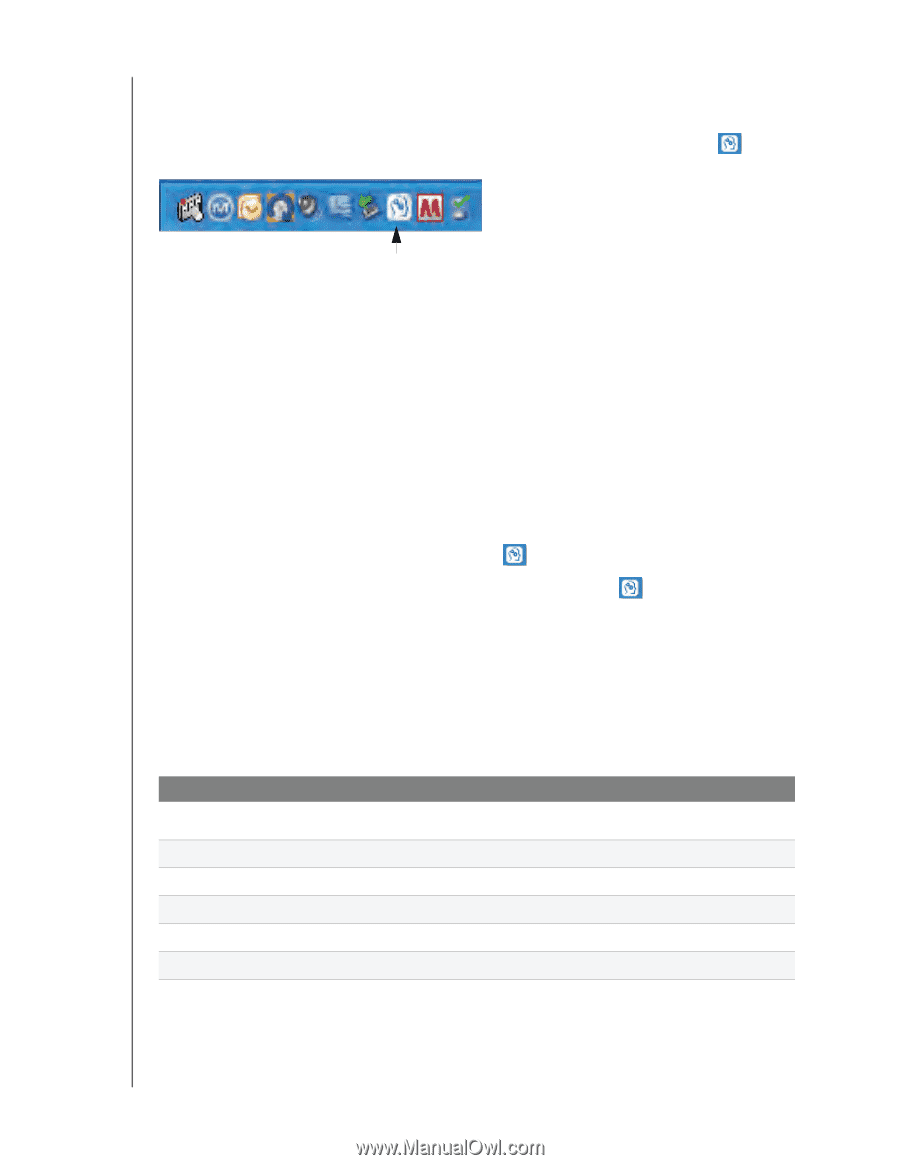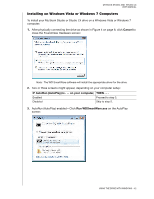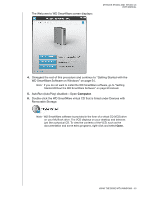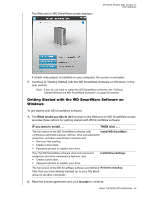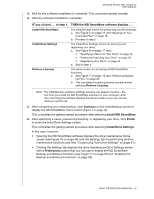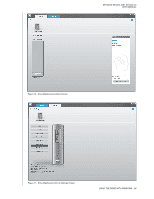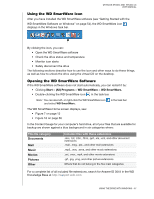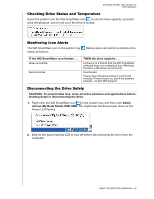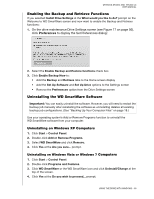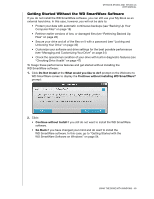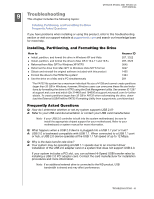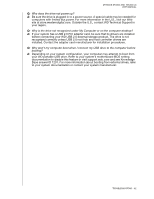Western Digital WDBACW0030HBK User Manual - Page 62
Using the WD SmartWare Icon, Opening the WD SmartWare Software, Documents, Music, Movies, Pictures
 |
UPC - 718037771922
View all Western Digital WDBACW0030HBK manuals
Add to My Manuals
Save this manual to your list of manuals |
Page 62 highlights
MY BOOK STUDIO AND STUDIO LX USER MANUAL Using the WD SmartWare Icon After you have installed the WD SmartWare software (see "Getting Started with the WD SmartWare Software on Windows" on page 54), the WD SmartWare icon displays in the Windows task bar. By clicking the icon, you can: • Open the WD SmartWare software • Check the drive status and temperature • Monitor icon alerts • Safely disconnect the drive The following sections describe how to use the icon and other ways to do these things, as well as how to unlock the drive using the virtual CD on the desktop. Opening the WD SmartWare Software If the WD SmartWare software does not start automatically, you can restart it by: • Clicking Start > (All) Programs > WD SmartWare > WD SmartWare. • Double-clicking the WD SmartWare icon in the task bar. Note: You can also left- or right-click the WD SmartWare icon and select WD SmartWare. in the task bar The WD SmartWare Home screen displays, see: • Figure 7 on page 12 • Figure 16 on page 56 In the Content Gauge for your computer's hard drive, all of your files that are available for backup are shown against a blue background in six categories where: This file category Documents Mail Music Movies Pictures Other Includes files with these extensions .doc, .txt, .htm, .html, .ppt, .xls, .xml, and other document extensions .mail, .msg, .pst., and other mail extensions .mp3, .wav, .wma, and other music extensions .avi, .mov, .mp4, and other movie extensions .gif, .jpg, .png, and other picture extensions Others that do not belong in the five main categories For a complete list of all included file extensions, search for Answer ID 3644 in the WD Knowledge Base at http://support.wdc.com. USING THE DRIVE WITH WINDOWS - 57