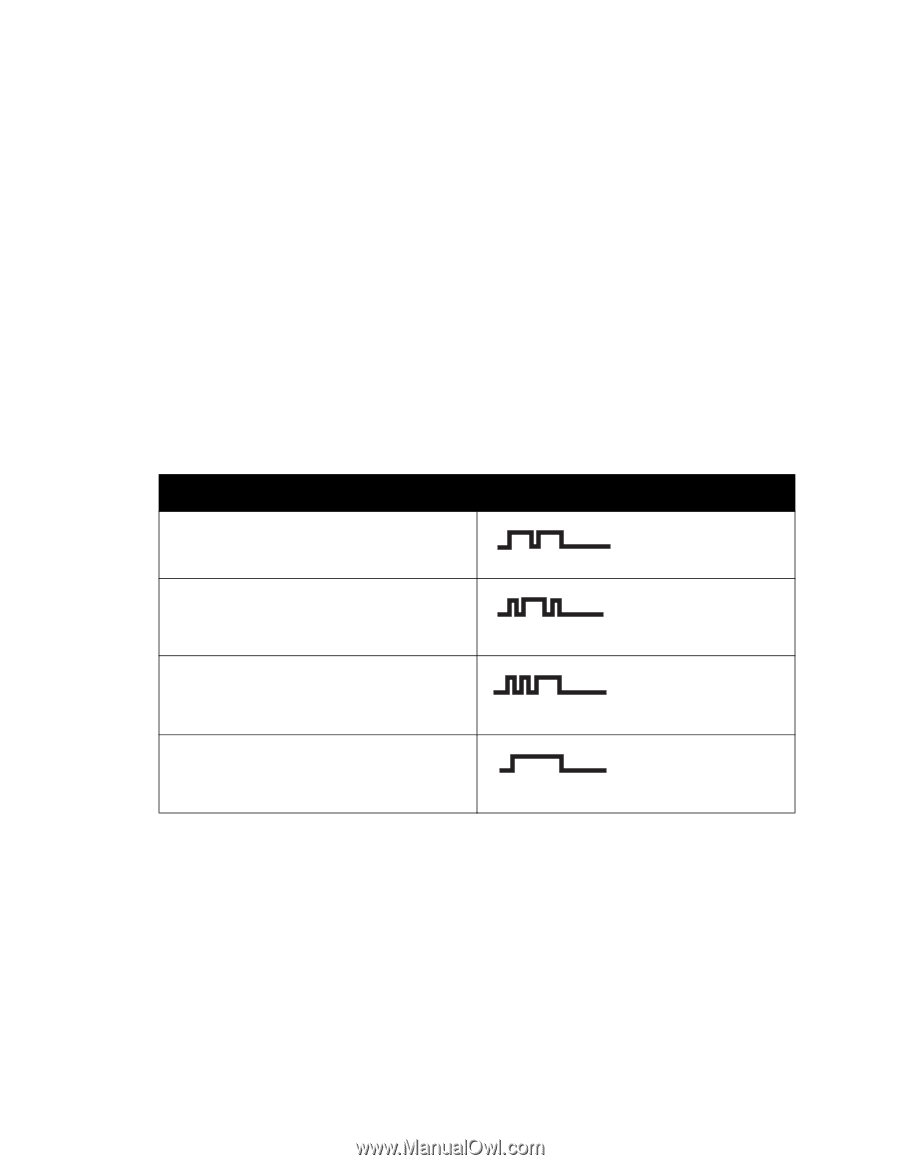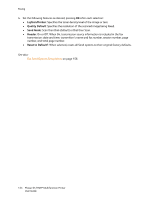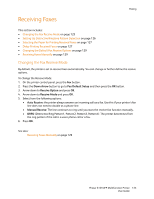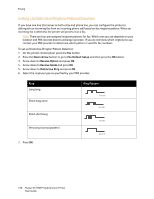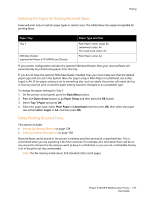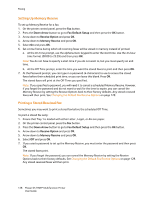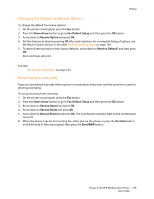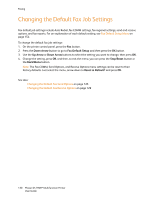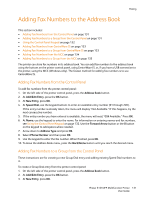Xerox 6121MFPV_S User Manual - Page 126
Setting Up Distinctive Ringtone Pattern Detection, Down Arrow, Fax Default Setup, Receive Option
 |
View all Xerox 6121MFPV_S manuals
Add to My Manuals
Save this manual to your list of manuals |
Page 126 highlights
Faxing Setting Up Distinctive Ringtone Pattern Detection If you have one line that serves as both a fax and phone line, you can configure the printer to distinguish an incoming fax from an incoming phone call based on the ringtone pattern. When an incoming fax is detected, the printer will process it as a fax. Note: There are four pre-assigned ringtone patterns for fax. Which one you use depends on your location and PBX (private branch exchange) provider. If you do not know which ringtone to use, contact your PBX provider to determine which pattern is used for fax numbers. To set up Distinctive Rrington Pattern Detection: 1. On the printer control panel, press the Fax button. 2. Press the Down Arrow button to go to Fax Default Setup and then press the OK button. 3. Arrow down to Receive Option and press OK. 4. Arrow down to Receive Mode and press OK. 5. Arrow down to Distinctive Ring and press OK. 6. Select the ringtone type as specified by your PBX provider: Ring Long-long Short-long-short Short-short-long Very long (normal pattern) 7. Press OK. Ring Pattern 6121-207 6121-208 6121-209 6121-210 126 Phaser 6121MFP Multifunction Printer User Guide