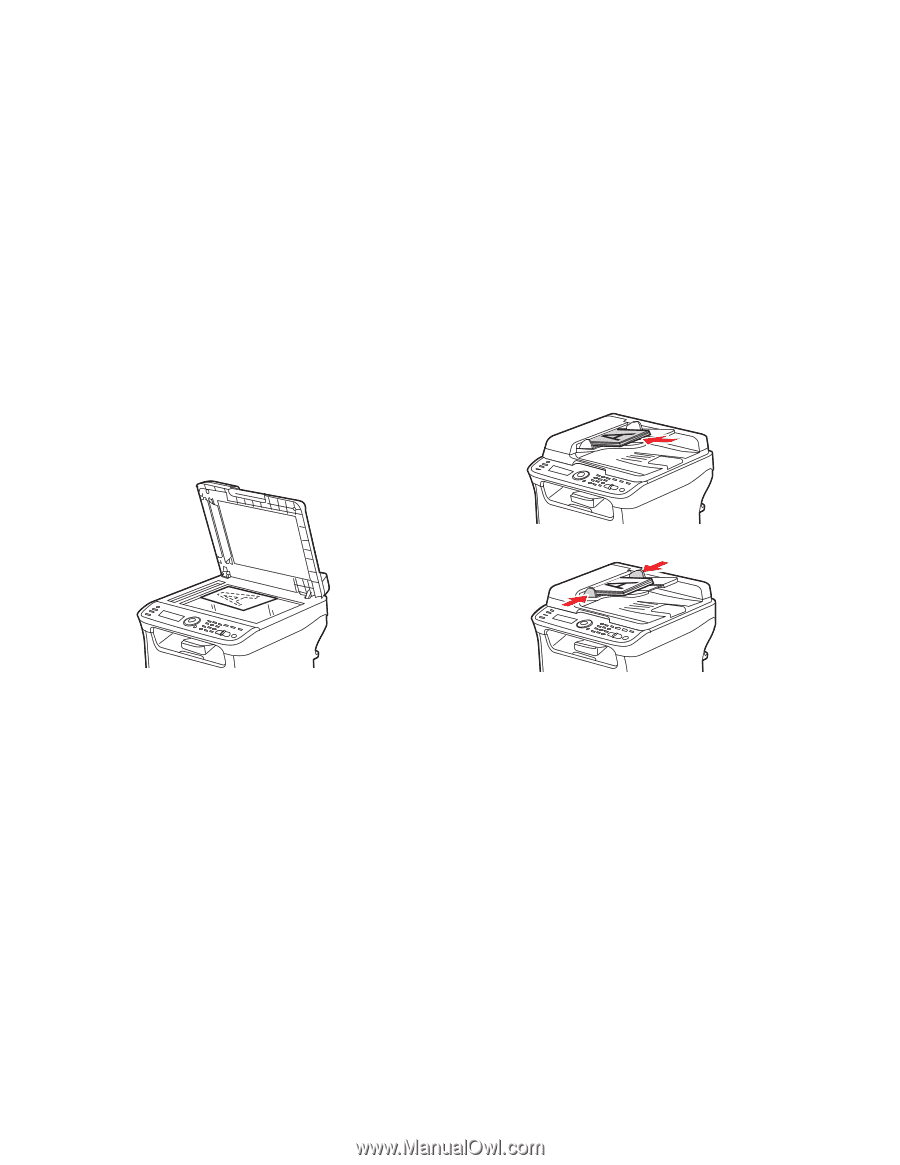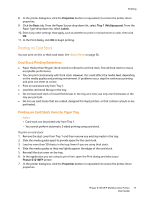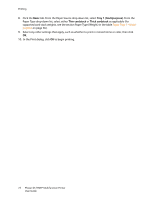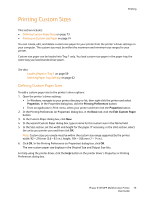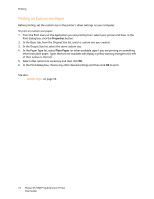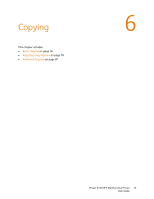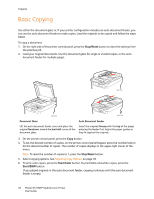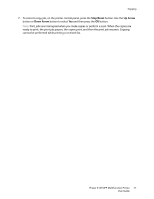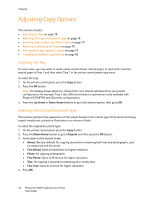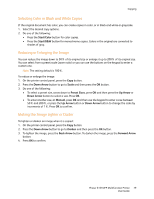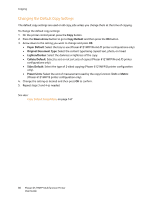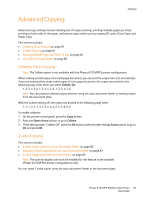Xerox 6121MFPV_S User Manual - Page 76
Basic Copying
 |
View all Xerox 6121MFPV_S manuals
Add to My Manuals
Save this manual to your list of manuals |
Page 76 highlights
Copying Basic Copying Use either the document glass or, if your printer configuration includes an auto document feeder, you can use the auto document feeder to make copies. Load the originals to be copied and follow the steps below. To copy a document: 1. On the right side of the printer control panel, press the Stop/Reset button to clear the settings from the previous job. 2. Load your original documents. Use the document glass for single or 2-sided copies, or the auto document feeder for multiple pages. . 6121-077 6121-074 6121-078 Document Glass Auto Document Feeder Lift the auto document feeder cover and place the original facedown, toward the back-left corner of the document glass. Insert the originals faceup with the top of the pages entering the feeder first. Adjust the paper guides so they fit against the originals. 3. On the printer control panel, press the Copy button. 4. To set the desired number of copies, on the printer control panel keypad, press the number button for the desired number of copies. The number of copies displays in the upper-right corner of the menu. Note: To reset the number of copies to 1, press the Stop/Reset button. 5. Select copying options. See Adjusting Copy Options on page 78. 6. To print color copies, press the Start/Color button. To print black and white copies, press the Start/B&W button. If you placed originals in the auto document feeder, copying continues until the auto document feeder is empty. 76 Phaser 6121MFP Multifunction Printer User Guide