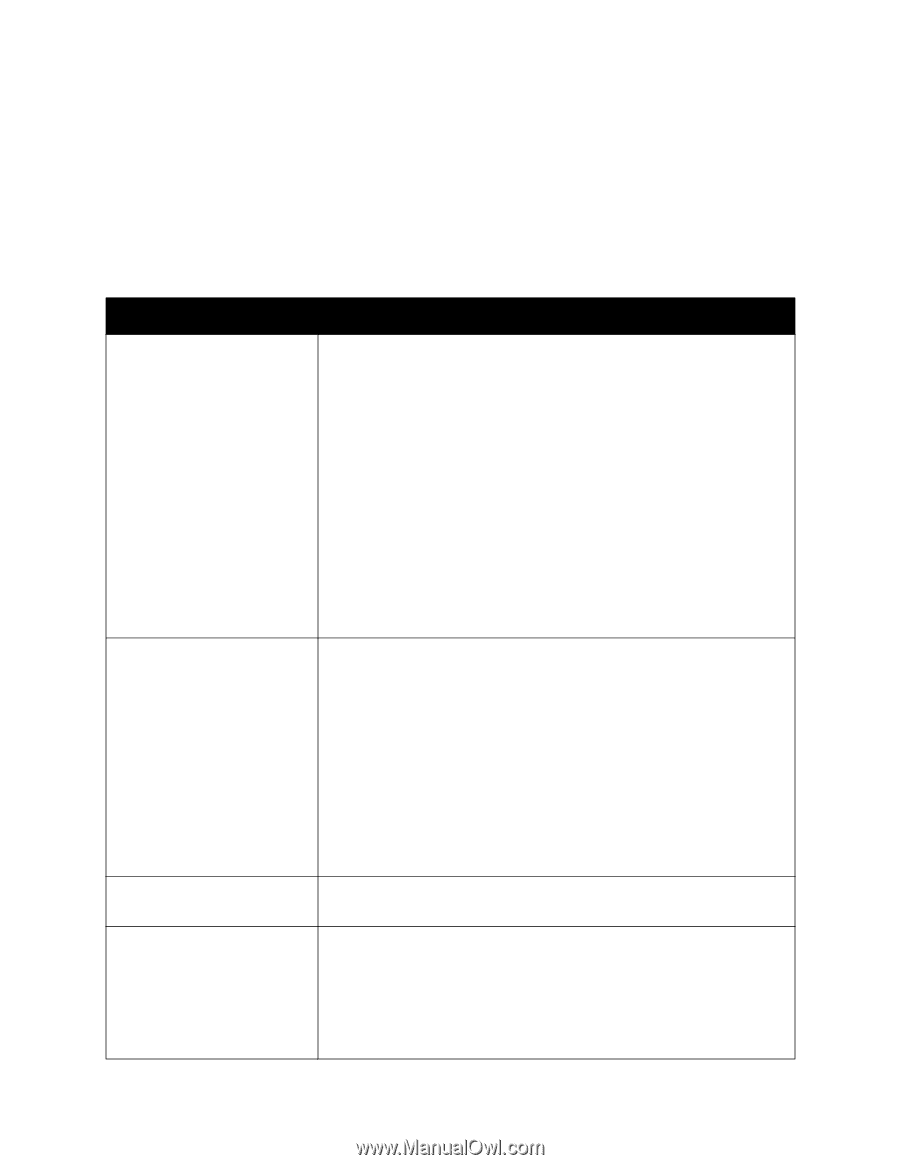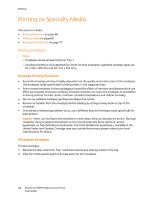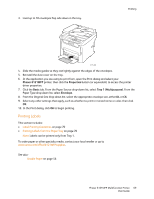Xerox 6121MFPV_S User Manual - Page 64
Printing Options for Windows Operating Systems, Driver Tab, Printing Options
 |
View all Xerox 6121MFPV_S manuals
Add to My Manuals
Save this manual to your list of manuals |
Page 64 highlights
Printing 4. Click OK to save your selections. 5. Print the job. See the following table for specific printer driver menu options. Printing Options for Windows Operating Systems For detailed information on using the printer driver options, click the Help button in the printer driver dialog boxes to access the online help. Driver Tab Basic Layout Overlay Watermark Printing Options • Orientation: Controls how the image is positioned on the printed page. • Original Size: Paper sizes supported by the printer. Select the appropriate size. • Output Size: Enables you to print on a paper size other than that defined in the application. • Edit Custom Paper: Enables you to add, edit, or delete custom paper sizes. • Scale [20...400]: Specifies the scale the printed image should be of the original. • Copies: Specifies the number of copies to make. • Collated: Enables copies to be printed into organized groupings. • Paper Source: Specifies the tray to use for source paper. • Paper Type: Specifies the type of paper on which to print. • 1st Page Setting: Specifies the paper source and type to be used for the first page of a print job. • Pages/Sheet: Specifies how many pages to print on a single sheet of paper, including Booklet and Poster print. • Pages/Sheet Details: Specifies the order in which document pages are positioned on each sheet of paper when Pages/Sheet printing is selected. • Rotate 180: Turns the page layout upside down. • Print on Both Sides: Specifies printing on both sides of the paper and binding edge of the document (Phaser 6121MFP/N and /D printer configurations only). • Image Shift: Shifts the entire printed image by specified units. • Image Shift Setting: Select to display the measurements in either millimeters or inches. • Overlay: Enables you to select an overlay image for the printed page. • Pages: Specifies which pages the overlay appears on. • Watermark: Specifies a watermark to add to the printed page. • Background: Adds the watermark to the background of the pages. • 1st Page Only: Adds the watermark to the first page only. • Repeat: Repeats the watermark multiple times on the page. • Add: Enables you to create a custom watermark. • Edit: Enables you to edit a watermark. 64 Phaser 6121MFP Multifunction Printer User Guide