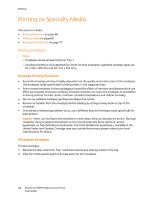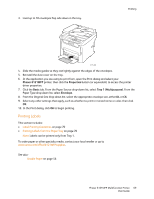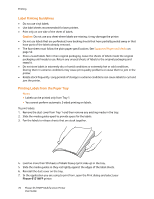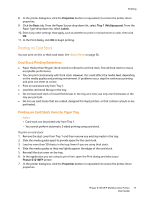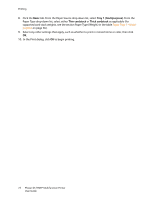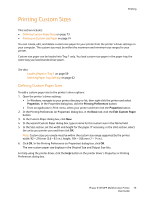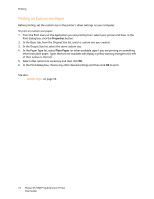Xerox 6121MFPV_S User Manual - Page 69
Printing Labels, Phaser 6121MFP, Properties, Basic, Tray 1 Multipurpose, Envelope
 |
View all Xerox 6121MFPV_S manuals
Add to My Manuals
Save this manual to your list of manuals |
Page 69 highlights
3. Load up to 10 envelopes flap side down in the tray. Printing M 6115-202 4. Slide the media guides so they rest lightly against the edges of the envelopes. 5. Reinstall the dust cover on the tray. 6. In the application you are using to print from, open the Print dialog and select your Phaser 6121MFP printer, then click the Properties button (or equivalent) to access the printer driver properties. 7. Click the Basic tab. From the Paper Source drop-down list, select Tray 1 (Multipurpose). From the Paper Type drop-down list, select Envelope. 8. From the Original Size drop-down list, select the appropriate envelope size, either DL or C6. 9. Select any other settings that apply, such as whether to print in monochrome or color, then click OK. 10. In the Print dialog, click OK to begin printing. Printing Labels This section includes: • Label Printing Guidelines on page 70 • Printing Labels from the Paper Tray on page 70 Note: Labels can be printed only from Tray 1. To order paper or other specialty media, contact your local reseller or go to www.xerox.com/office/6121MFPsupplies. See also: Usable Paper on page 56 Phaser 6121MFP Multifunction Printer 69 User Guide