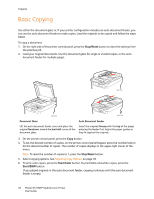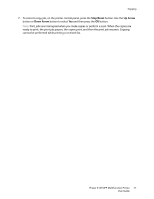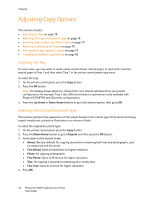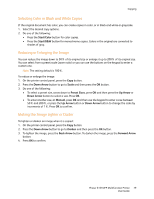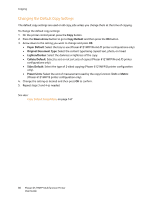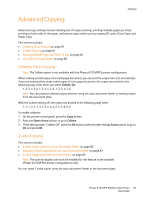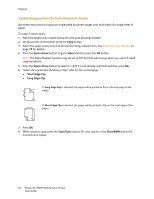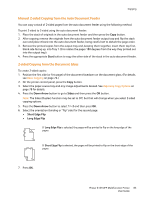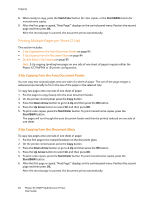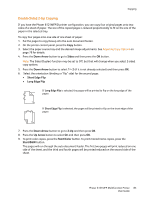Xerox 6121MFPV_S User Manual - Page 81
Advanced Copying, Collating (Sort) Copying, 2-sided Copying
 |
View all Xerox 6121MFPV_S manuals
Add to My Manuals
Save this manual to your list of manuals |
Page 81 highlights
Copying Advanced Copying Advanced copy settings include collating sets of copies (sorting), printing multiple pages per sheet, printing on both sides of the paper, and special copy modes such as copying ID cards, Clone Copy, and Poster Copy. This section includes: • Collating (Sort) Copying on page 81 • 2-sided Copying on page 81 • Printing Multiple Pages per Sheet (2-Up) on page 84 • Using Special Copy Modes on page 86 Collating (Sort) Copying Note: The Collate option is not available with the Phaser 6121MFP/S printer configuration. When making several copies of a multi-page document, you can sort the output into sets. For example, if you are making three single-sided copies of a six-page document, the copies are printed in the following page order when you select Collate: On. 1, 2, 3, 4, 5, 6, 1, 2, 3, 4, 5, 6, 1, 2, 3, 4, 5, 6 Note: You can produce collated output whether using the auto document feeder or making copies from the document glass. With the Collate setting off, the copies are printed in the following page order: 1, 1, 1, 2, 2, 2, 3, 3, 3, 4, 4, 4, 5, 5, 5, 6, 6, 6 To enable collation: 1. On the printer control panel, press the Copy button. 2. Press the Down Arrow button to go to Collate. 3. If the setting reads "Collate: Off" press the OK button and then press the Up Arrow button to go to On and press OK. 2-sided Copying This section includes: • 2-sided Copying from the Auto Document Feeder on page 82 • Manual 2-sided Copying from the Auto Document Feeder on page 83 • 2-sided Copying from the Document Glass on page 83 Note: The optional duplex unit must be installed for this feature to be available (Phaser 6121MFP/D printer configurations only). You can make 2-sided copies using the auto document feeder or the document glass. Phaser 6121MFP Multifunction Printer 81 User Guide