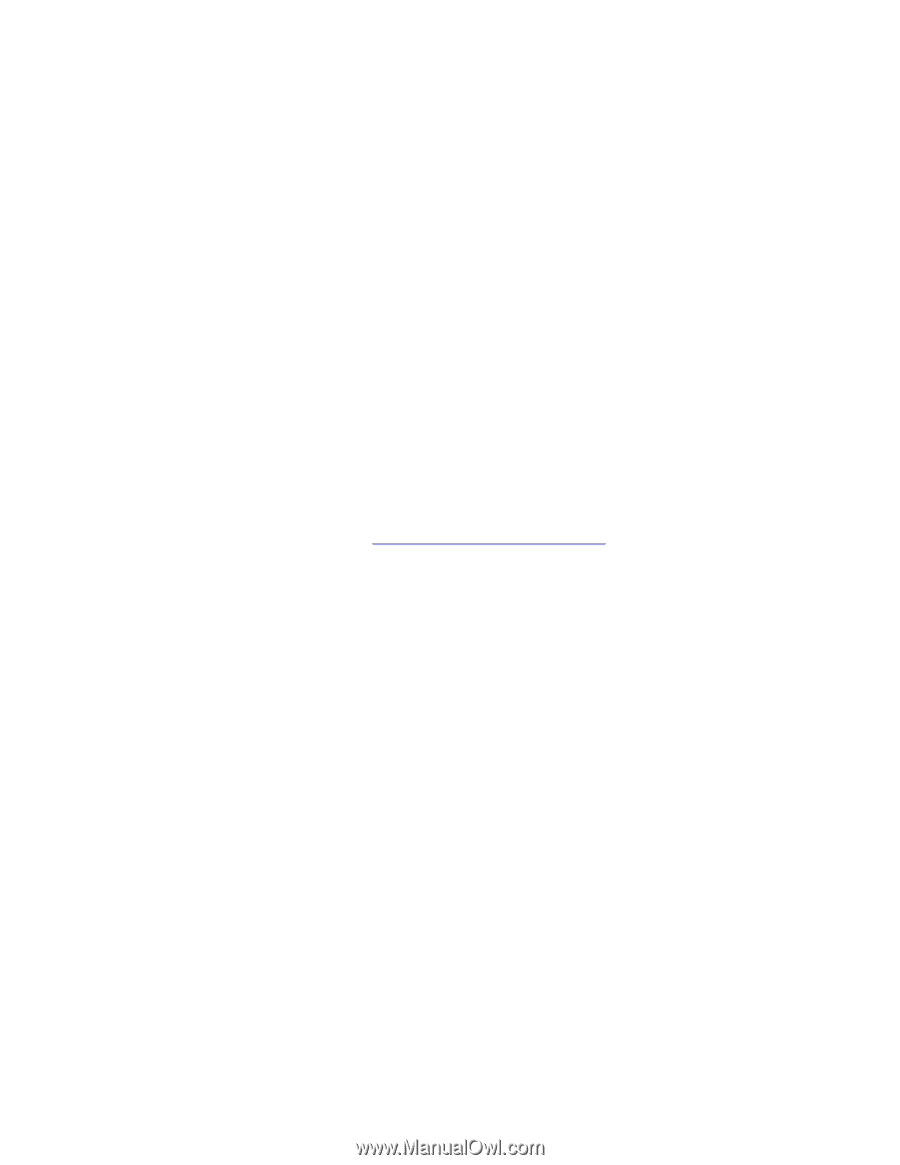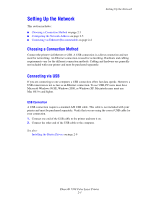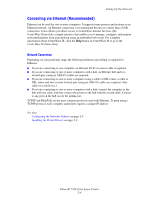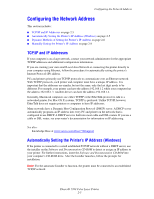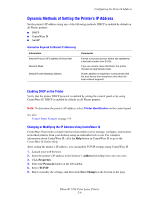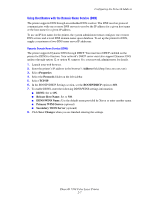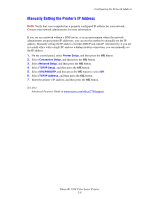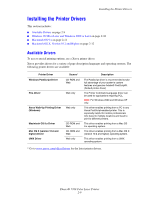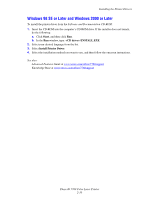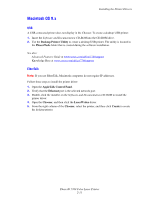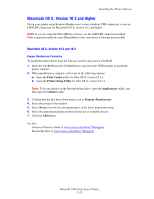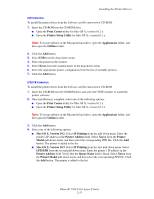Xerox 7760DN User Guide - Page 28
Manually Setting the Printer’s IP Address, Configuring the Network Address - dns
 |
UPC - 095205225938
View all Xerox 7760DN manuals
Add to My Manuals
Save this manual to your list of manuals |
Page 28 highlights
Configuring the Network Address Manually Setting the Printer's IP Address Note: Verify that your computer has a properly configured IP address for your network. Contact your network administrator for more information. If you are on a network without a DNS server, or in an environment where the network administrator assigns printer IP addresses, you can use this method to manually set the IP address. Manually setting the IP address overrides DHCP and AutoIP. Alternatively, if you are in a small office with a single PC and use a dialup modem connection, you can manually set the IP address. 1. On the control panel, select Printer Setup, and then press the OK button. 2. Select Connection Setup, and then press the OK button. 3. Select Network Setup, and then press the OK button. 4. Select TCP/IP Setup, and then press the OK button. 5. Select DHCP/BOOTP, and then press the OK button to select Off. 6. Select TCP/IP Address, and then press the OK button. 7. Enter the printer's IP address, and then press the OK button. See also: Advanced Features Guide at www.xerox.com/office/7760support Phaser® 7760 Color Laser Printer 2-8