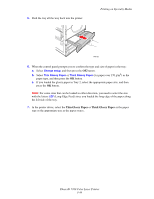Xerox 7760DN User Guide - Page 74
Printing Labels from Tray 1 MPT, Printing on Specialty Media, Phaser® 7760 Color Laser Printer
 |
UPC - 095205225938
View all Xerox 7760DN manuals
Add to My Manuals
Save this manual to your list of manuals |
Page 74 highlights
Printing Labels from Tray 1 (MPT) 1. Open Tray 1 (MPT). Printing on Specialty Media 7760-027 2. Load the labels in Tray 1 (MPT). ■ Insert the label sheets long-edge feed. ■ Place the labels sheets facedown. ■ Place the top of the page towards the front of the printer. 7760-124 3. Adjust the paper guides to match the size of the sheets. 4. When the control panel prompts you to confirm the type and size of paper in the tray: a. Select Change setup, and then press the OK button. b. Select Labels as the paper type, and then press the OK button. c. Select the appropriate size of the label sheets with the letters LEF (Long-Edge Feed), and then press the OK button. 5. In the printer driver, select Tray 1 (MPT) as the paper source and/or select Labels as the paper type. Phaser® 7760 Color Laser Printer 3-39