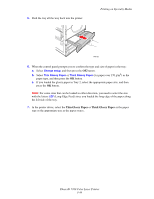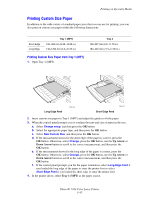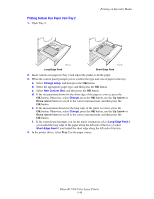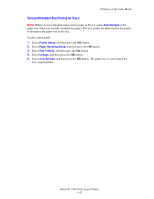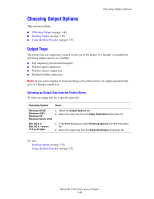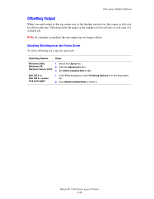Xerox 7760DN User Guide - Page 79
Thin Glossy Paper, Thick Glossy Paper
 |
UPC - 095205225938
View all Xerox 7760DN manuals
Add to My Manuals
Save this manual to your list of manuals |
Page 79 highlights
5. Push the tray all the way back into the printer. Printing on Specialty Media 7760-023 6. When the control panel prompts you to confirm the type and size of paper in the tray: a. Select Change setup, and then press the OK button. b. Select Thin Glossy Paper or Thick Glossy Paper (for paper over 170 g/m2) as the paper type, and then press the OK button. c. If you loaded the glossy paper in Tray 2, select the appropriate paper size, and then press the OK button. Note: For some sizes that can be loaded in either direction, you need to select the size with the letters LEF (Long-Edge Feed) since you loaded the long edge of the paper along the left side of the tray. 7. In the printer driver, select the Thin Glossy Paper or Thick Glossy Paper as the paper type or the appropriate tray as the paper source. Phaser® 7760 Color Laser Printer 3-44