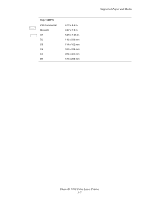Xerox 7760DN User Guide - Page 47
Loading Paper, Phaser® 7760 Color Laser Printer, Printing Custom Size Paper from, Tray 1 MPT
 |
UPC - 095205225938
View all Xerox 7760DN manuals
Add to My Manuals
Save this manual to your list of manuals |
Page 47 highlights
3. Adjust the paper guides to the size of the paper. Loading Paper 7760-049 4. When the control panel prompts you to confirm the type and size of paper in the tray, press the OK button to use the current tray setup. If you loaded a new size or type of paper in the tray, do the following: a. Select Change setup, and then press the OK button. b. Select the appropriate paper type, and then press the OK button. c. Select the appropriate paper size, and then press the OK button. For some sizes that can be loaded in either direction, you need to select the size with the letters LEF (Long-Edge Feed). If you loaded a custom paper size, select New Custom Size for the paper size and follow the prompts; see Printing Custom Size Paper from Tray 1 (MPT) on page 3-45 for more information. Phaser® 7760 Color Laser Printer 3-12