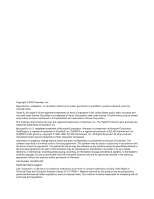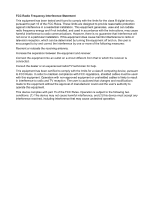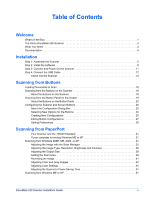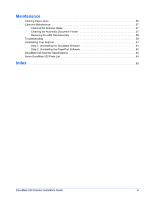Xerox XDM5205DWU Installation Guide - Page 7
Welcome
 |
UPC - 785414106011
View all Xerox XDM5205DWU manuals
Add to My Manuals
Save this manual to your list of manuals |
Page 7 highlights
Welcome Your new Xerox DocuMate 520 scanner can scan stacks of items or single items, and place their images on your computer. WARNING: Do not plug in the USB cable until after you have installed the software. Carefully follow the steps and sequence described in the installation procedure beginning on page 5. What's in the Box Before proceeding, check the contents of the box. If items are missing or damaged, contact the dealer where you purchased the scanner. DocuMate 520 Scanner USB Cable AC Power Cable Paper Guide Paper Guide Extension Paper Stop Power Supply Replaceable ADF Pad Installation CD Installation Guide and Quick Install Card DocuMate 520 Scanner Installation Guide 1

DocuMate 520 Scanner Installation Guide
1
Welcome
Your new Xerox DocuMate 520 scanner can scan stacks of items
or single items, and place their images on your computer.
What’s in the Box
Before proceeding, check the contents of the box. If items are
missing or damaged, contact the dealer where you purchased the
scanner.
WARNING:
Do not plug in the USB cable until after you have
installed the software. Carefully follow the steps and sequence
described in the installation procedure beginning on page 5.
Installation CD
Power Supply
DocuMate 520 Scanner
AC Power Cable
USB Cable
Installation Guide and
Quick Install Card
Paper Guide
Paper Guide Extension
Paper Stop
Replaceable ADF
Pad