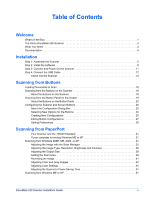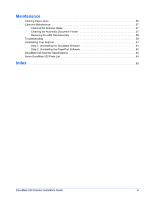Xerox XDM5205DWU Installation Guide - Page 9
Automatic Document Feeder ADF
 |
UPC - 785414106011
View all Xerox XDM5205DWU manuals
Add to My Manuals
Save this manual to your list of manuals |
Page 9 highlights
Welcome Document Cover-Protects the document from light and contamination during scanning. Document Pad-Helps secure the document in place on the scanner glass. Reference Frame-Provides markings that show where to align various paper sizes. Glass-Items are placed face down at the upper left corner of the glass. Paper Stop-Holds items in place as they are ejected from the Automatic Document Feeder. Adjust for letter-sized or legal-sized pages. Paper Guide Extension-Unfolds to support multiple pages to scan. Paper Guide-Holds pages in place. Adjust to fit the size of the paper to scan. Automatic Document Feeder (ADF)-Feeds one page at a time onto the glass for scanning. Lock-Locks or unlocks the scanning head, located on the underside of the scanner. DocuMate Buttons-Allows scanning directly from the scanner. Status Light-Shows the scanner's status. Blinking green light: the scanner is preparing itself or the lamp is warming up. Steady green light: the scanner is on and ready to scan. See "Troubleshooting" on page 59 for additional details. USB Port-Connects the scanner to the computer. ADF Port-Connects the ADF cable from the Automatic Document Feeder to the scanner. Power Jack-Connects the power cord to the scanner. Power On/Off Switch-Turns the scanner's power on and off. ADF Cable-Supplies power from the scanner body to the Automatic Document Feeder. DocuMate 520 Scanner Installation Guide 3