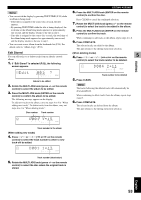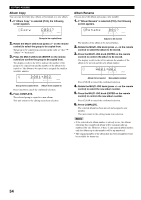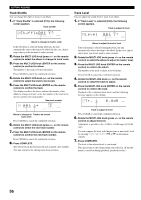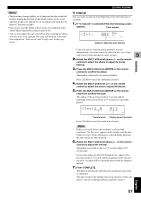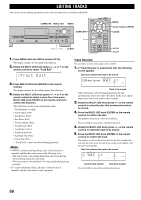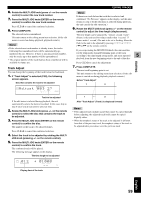Yamaha CDR HD1500 MCXSP10 Manual - Page 60
Album Copy, Album Rename, D001?
 |
UPC - 027108922737
View all Yamaha CDR HD1500 manuals
Add to My Manuals
Save this manual to your list of manuals |
Page 60 highlights
EDITING ALBUMS Album Copy You can copy the entire disc, album, or bookmark to a new album. 1. If "Album Copy" is selected (P.52), the following screen appears. Copy D001? L dB -30 -10 -6 -2 0 R GROUP Group to be copied from 2. Rotate the MULTI JOG knob (press +/- on the remote control) to select the group to be copied from. The group to be copied from switches in the order of "disc" ➞ "album" ➞ "bookmark". 3. Press the MULTI JOG knob (ENTER on the remote control) to confirm the group to be copied from. The display scrolls to the left to indicate the number of the group to be copied from and the number of the album to be copied to. The album to be copied on is assigned the smallest available number. D001≥002 L dB -30 -10 -6 -2 0 R GROUP Group to be copied from Album to be copied to Press CLEAR to cancel the confirmed selection. 4. Press COMPLETE. The selected group is copied to a new album. This unit returns to the editing menu item selection. Album Rename You can move the album and assign a new number. 1. If "Album Rename" is selected (P.52), the following screen appears. Rename 001? L dB -30 -10 -6 -2 0 R GROUP Album to be moved The number of the album to be moved flashes. 2. Rotate the MULTI JOG knob (press +/- on the remote control) to select the album to be moved. 3. Press the MULTI JOG knob (ENTER on the remote control) to confirm the album to be moved. The display scrolls to the left to indicate the number of the album to be moved and the new album number. A001≥002 L dB -30 -10 -6 -2 0 R GROUP Album to be moved New album number Press CLEAR to cancel the confirmed selection. 4. Rotate the MULTI JOG knob (press +/- on the remote control) to select the new album number. 5. Press the MULTI JOG knob (ENTER on the remote control) to confirm the new album number. Press CLEAR to cancel the confirmed selection. 6. Press COMPLETE. The selected album has been moved and assigned a new number. This unit returns to the editing menu item selection. Memo • If the selected new album number is already in use, the albums following this renumbered album will be automatically upnumbered by one. However, if there is any unused album number, only the albums up to that number will be up-numbered. • The original number of the album that has been renumbered will be available for future use. 54