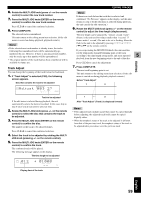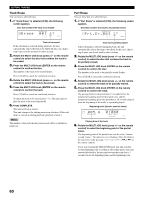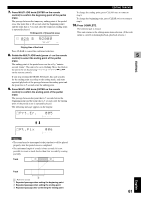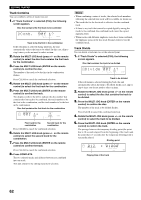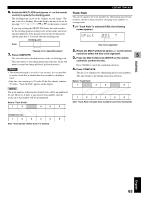Yamaha CDR HD1500 MCXSP10 Manual - Page 70
Add Fade In, Fd.In, Fd.Out 001 1?
 |
UPC - 027108922737
View all Yamaha CDR HD1500 manuals
Add to My Manuals
Save this manual to your list of manuals |
Page 70 highlights
EDITING TRACKS Add Fade In You can add fade-in at the beginning of a track. The beginning of the track is played with gradually rising level when fade-in has been added. 1. If "Add Fade In" is selected (P.58), the following screen appears. Disc that contains the track to add fade-in Fd.In 001 1? L dB -30 -10 -6 -2 0 R GROUP Track to add fade-in If the edit menu is selected during playback, the unit automatically selects the item to be edited. In this case, skip to step 6 since you do not need to select an item. 2. Rotate the MULTI JOG knob (press +/- on the remote control) to select the disc that contains the track to add fade-in. 3. Press the MULTI JOG knob (ENTER on the remote control) to confirm the disc. The number of the track to add fade-in flashes. Press CLEAR to cancel the confirmed selection. 4. Rotate the MULTI JOG knob (press +/- on the remote control) to select the track to add fade-in. 5. Press the MULTI JOG knob (ENTER on the remote control) to confirm the track. The beginning of the track for eight seconds is repeatedly played with a three second (initial setting) fade-in. Fade-in length F.In 3 001 L dB -30 -10 -6 -2 0 R TIME Playing time of the track 6. Rotate MULTI JOG knob (+/- on the remote control) to set the fade-in length. The fade-in length can be set in the 1 to 10 second range by one second steps. If you stop rotating the MULTI JOG knob, this unit starts repeated playback of the beginning of the track with a fade-in of the length set in above step, with extra portion for further five seconds. Press CLEAR to cancel the setting. 7. Press COMPLETE. The fade-in is added to the beginning of the selected track for the selected length. This unit returns to the editing menu item selection. (If the edit menu is carried on during playback, playback restarts.) Memo • Fade-in cannot be added to a track that is shorter than 21 seconds. • The fade-in effect becomes ineffective if the following editing is performed to the track which the fade-in is added to. - Erasing a certain part of the track (Part Erase). - Combining the track (Track Combine). - Dividing the track (Track Divide). - Adjusting the beginning of the track (Track Adjust). • If "Track Adjust" has been performed, the fade-in effect of both the adjusted track and the previous track becomes ineffective. Add Fade Out You can add fade-out at the end of a track. The end of the track is played with gradually lowering the level when fade-out has been added. 1. If "Add Fade Out" is selected (P.58), the following screen appears. Disc that contains the track to add fade-out Fd.Out 001 1? L dB -30 -10 -6 -2 0 R GROUP Track to add fade-out If the edit menu is selected during playback, the unit automatically selects the item to be edited. In this case, skip to step 6 since you do not need to select an item. 2. Rotate the MULTI JOG knob (press +/- on the remote control) to select the disc that contains the track to add fade-out. 3. Press the MULTI JOG knob (ENTER on the remote control) to confirm the disc. The number of the track to add fade-out flashes. Press CLEAR to cancel the confirmed selection. 4. Rotate the MULTI JOG knob (press +/- on the remote control) to select the track to add fade-out. 5. Press the MULTI JOG knob (ENTER on the remote control) to confirm the track. The ending of the track for eight seconds is repeatedly played with a three second (initial setting) fade-out. Fade-out length F.Out 3 1001 L dB -30 -10 -6 -2 0 R TIME Playing time of the track 64