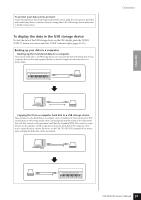Yamaha CLP-240 Owner's Manual - Page 58
Connection to a USB storage device (CLP-240), Compatible USB storage devices - rw
 |
View all Yamaha CLP-240 manuals
Add to My Manuals
Save this manual to your list of manuals |
Page 58 highlights
ENGLISH Connections Connection to a USB storage device (CLP-240) By connecting the instrument to a USB storage device with a standard USB cable, you can save data you've created to the connected device, as well as read data from the connected device. Compatible USB storage devices A USB storage device, such as a floppy disk drive, hard disk drive, CD-ROM drive, flash memory reader/writer, etc., can be connected to the USB [TO DEVICE] terminal. Other USB devices such as a computer keyboard or mouse cannot be used. The instrument does not necessarily support all commercially available USB storage devices. Yamaha cannot guarantee operation of USB storage devices that you purchase. Before purchasing USB storage devices, please consult your Yamaha dealer, or an authorized Yamaha distributor (see list at end of the Owner's Manual) for advice, or visit the following web page: http://music.yamaha.com/CLP-240/ http://music.yamaha.com/CLP-230/ CAUTION Avoid frequently turning the power on/off to the USB storage device, or connecting/disconnecting the cable too often. Doing so may result in the operation of the instrument "freezing" or hanging up. While the instrument is accessing data (such as during Save, Export, Copy, Delete, Load and Format operations) or is mounting the USB storage device (shortly after the connection: until the FILE LOAD LED flash stops), do NOT unplug the USB cable, do NOT remove the media from the device, and do NOT turn the power off to either devices. Doing so may corrupt the data on either or both devices. Connection to a USB storage device This instrument has two USB [TO DEVICE] terminals; one on the left of the panel and one on the terminal at the bottom. USB [TO DEVICE] terminal A Select the desired terminal SELECT USB TO DEVICE USB [TO DEVICE] terminal B Both are the same terminal; however, both cannot be used at the same time. Use the [SELECT] switch to select the desired terminal. Switching to "A" selects the terminal on the left of the panel, while switching to "B" selects the terminal panel at the bottom. When the device is mounting, the FILE "LOAD" indicator flashes. When the mounting operation is completed, the indicator goes off. CAUTION While the instrument is accessing data (such as in the Save, Export, Load, Delete or Format operations) or is mounting the USB storage device (shortly after the connection: until the FILE LOAD LED flash stops), do NOT use the [SELECT] switch. Doing so may corrupt the media or data. CAUTION Disconnect the optional USB storage device connected to the [USB TO DEVICE] A terminal before closing the key cover. Closing the cover with the device still connected may damage the device. Formatting USB storage media When executing a file-related operation with a connected USB storage device, a "For" message may appear, indicating that the device or media may be unformatted. If this happens, format the media (page 39). CAUTION The format operation overwrites any previously existing data. Proceed with caution. NOTE CD-ROM drive Although CD-R/RW drives can be used to read data to the instrument, they cannot be used for saving data. NOTE Do not use a non-ID SmartMedia card. NOTE Number of USB storage devices Only one USB storage device can be connected to the USB [TO DEVICE] terminal. This instrument can recognize only a single drive in a USB storage device. If one storage device contains more than one drive, only one drive will be automatically selected and recognized. NOTE If you connect USB storage devices to both USB [TO DEVICE] terminals, the devices may not operate properly. NOTE Though the instrument supports the USB 1.1 standard, you can connect and use a USB 2.0 storage device with the instrument. However, note that the transfer speed is that of USB 1.1. 58 CLP-240/230 Owner's Manual