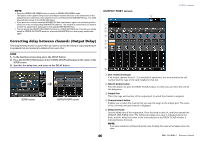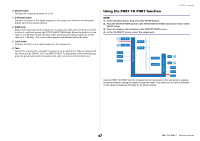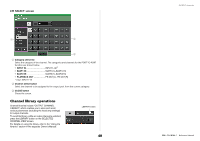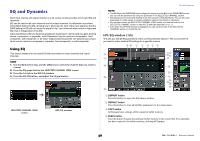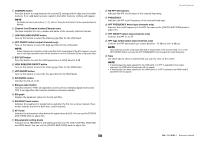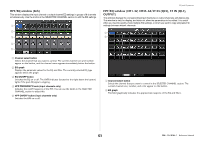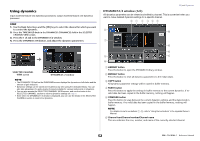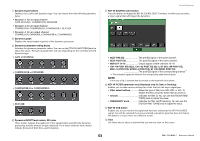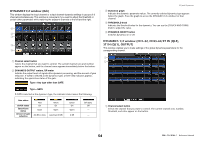Yamaha QL1 Reference Manual - Page 49
EQ and Dynamics, Using EQ - reset
 |
View all Yamaha QL1 manuals
Add to My Manuals
Save this manual to your list of manuals |
Page 49 highlights
EQ and Dynamics Each input channel and output channel on a QL series console provides a four-band EQ and dynamics. EQ can be used on all input channels and all output channels. An attenuator is provided immediately before the EQ, allowing you to attenuate the level of the input signal so that the GAIN setting for EQ will not cause the signal to clip. Input channels also provide a high-pass filter that is independent of the EQ. Input channels provide two dynamics processors: Dynamics 1 can be used as a gate, ducking device, compressor, or expander, while Dynamics 2 can be used as a compressor, hard compander, soft compander, or de-esser. Output channels provide one dynamics processor, which can be used as a compressor, expander, hard compander, or soft compander. Using EQ This section explains the four-band EQ that is provided on input channels and output channels. STEP 1. Use the Bank Select keys and the [SEL] keys to select the channel that you want to control. 2. Press the EQ graph field in the SELECTED CHANNEL VIEW screen. 3. Press the 1ch tab in the HPF/EQ window. 4. Press the EQ ON button, and adjust the EQ parameters. SELECTED CHANNEL VIEW screen HPF/EQ window EQ and Dynamics NOTE • The EQ field in the OVERVIEW screen shows the response of the EQ. In this OVERVIEW screen, you can edit the parameter by using the EQ knobs in the SELECTED CHANNEL section. • EQ settings can be saved and recalled at any time using the dedicated library. You can also take advantage of a wide variety of presets suitable for various instruments or situations. • You can also access the SELECTED CHANNEL VIEW screen, and use the knobs in the SELECTED CHANNEL section to edit the EQ and high-pass filter (page 8). • Even when the HPF/EQ window is displayed, you can use the knobs in the SELECTED CHANNEL section to control the EQ. HPF/EQ window (1ch) This lets you edit all EQ parameters of the currently-selected channel. This is convenient if you want to make detailed EQ settings for a specific channel. 8D 1 2 3 4 5 6 09 A 7 B C E K F G J L H I M 1 LIBRARY button Press this button to open the EQ Library window. 2 DEFAULT button Press this button to reset all EQ/filter parameters to the initial values. 3 COPY button All EQ parameter settings will be copied in buffer memory. 4 PASTE button Press this button to paste the setting in buffer memory to the current EQ. If no valid data has been copied in the buffer memory, nothing will happen. 49 Reference Manual