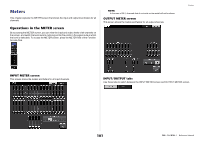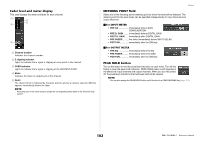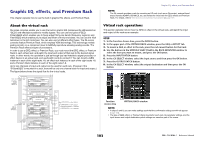Yamaha QL1 Reference Manual - Page 98
Using the Oscillator function, TALKBACK ON button, ASSIGN field, OSCILLATOR display button
 |
View all Yamaha QL1 manuals
Add to My Manuals
Save this manual to your list of manuals |
Page 98 highlights
2 TALKBACK ON button Switches talkback on or off. 3 ASSIGN field • Channel select buttons Enable you to select a channel (bus) on which the talkback signal is sent. • CLEAR ALL button Press this button to clear all selections. Using the Oscillator function You can send a sine wave or pink noise from the internal oscillator to the desired bus. STEP 1. In the Function Access Area, press the MONITOR button. 2. Press the OSCILLATOR display button or the ASSIGN field in the MONITOR screen. 3. Press a button in the OSCILLATOR MODE field in the OSCILLATOR window to select the type of signal you want to output. 4. Use the knobs and buttons in the parameter field to adjust the oscillator parameters. 5. Press a button in the ASSIGN field to specify the input channel(s) or bus(es) to which the oscillator signal will be sent (multiple selections are allowed). 6. Press the OUTPUT button to enable the oscillator. MONITOR screen Talkback and Oscillator MONITOR screen In the MONITOR screen, the OSCILLATOR field lets you check the current oscillator settings, and turn the oscillator on or off. 1 2 3 4 5 1 OSCILLATOR display button When you press this button, the OSCILLATOR screen will appear, in which you can make detailed oscillator settings. 2 OSCILLATOR LEVEL field This adjusts the level of the oscillator. A meter beside the LEVEL knob indicates the output level of the oscillator. If OSCILLATOR MODE is set to SINE WAVE, the frequency of the oscillator is shown. If you press the LEVEL knob, you can use the [TOUCH AND TURN] knob to adjust the oscillator level. 3 OSCILLATOR MODE field Indicates the currently-selected oscillator mode. Pressing the MODE button repeatedly will switch modes. 4 OSCILLATOR ASSIGN field An indicator lights to indicate the currently-selected oscillator output destination (input channels or buses). Use the tabs on the left to select channels or buses to display. NOTE In the case of QL1, channels that do not exist on the model will not be shown. 98 Reference Manual