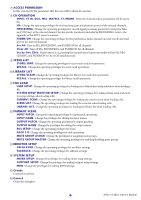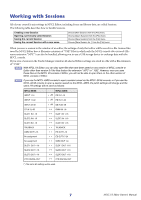Yamaha V3.0.x M7cl V3 Editor Owner's Manual (v3.0.x) - Page 11
Window operations
 |
View all Yamaha V3.0.x manuals
Add to My Manuals
Save this manual to your list of manuals |
Page 11 highlights
Window operations You can select and open each window from the [Windows] menu. For the INPUT CH window and Effect Editor window, use the sub-menu to select the channels or library you want to see. You can choose Tile or Cascade to arrange the windows within the editor. ● Tile ● Cascade In the Library window or Scene window, click the tabs located at the top of the window to switch between pages. 11 M7CL V3 Editor Owner's Manual

M7CL V3 Editor Owner’s Manual
11
Window operations
You can select and open each window from the [Win-
dows] menu. For the INPUT CH window and Effect Edi-
tor window, use the sub-menu to select the channels or
library you want to see.
You can choose Tile or Cascade to arrange the windows within the editor.
In the Library window or Scene window, click the tabs
located at the top of the window to switch between
pages.
●
Cascade
●
Tile