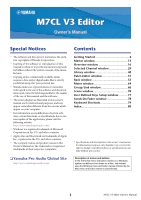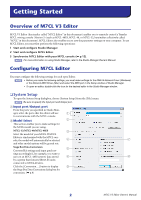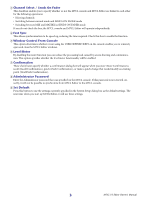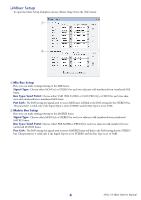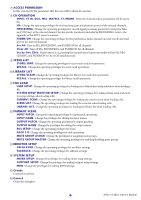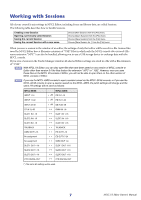Yamaha V3.0.x M7cl V3 Editor Owner's Manual (v3.0.x) - Page 5
Creating a user key, Comment, Password, Re-Enter Password, POWER USER, Administrator Password
 |
View all Yamaha V3.0.x manuals
Add to My Manuals
Save this manual to your list of manuals |
Page 5 highlights
❏ Creating a user key To open the Create User Key dialogbox, choose [Create User Key] from the [File] menu. This creates a user key (with ".M7U" file name extension) that can be read from a USB storage device by the M7CL console to automatically set user-specific parameters. 13 2 4 56 7 8 L 9 M J N K O P A User Name Specify the name of the user. You can enter up to eight single-byte alphanumeric characters. Lowercase characters will automatically become uppercase on the M7CL console. B Comment Enter a comment for each user. You can enter up to thirty-two single-byte alphanumeric characters. C Password Enter a password that will be used when this user key is read by the M7CL console. You can enter up to eight single-byte alphanumeric characters. Uppercase and lowercase are distinguished. D Re-Enter Password Enter the password once again as a safeguard against mistaken entry. E POWER USER Specify whether this user is a power user. Power users can use the M7CL console to create or edit a user authentication key with a specified user level. F Administrator Password Enter the Administrator password that was specified on the M7CL console. This is not required if no Administrator password has been specified on the M7CL console, but if this password is incorrect you will be asked to enter it when the user key is read. 5 M7CL V3 Editor Owner's Manual