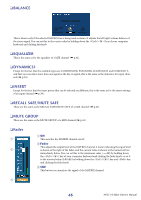Yamaha V3.0.x M7cl V3 Editor Owner's Manual (v3.0.x) - Page 50
NSTORE ORECALL PCLEAR QUNDO, To select a single scene
 |
View all Yamaha V3.0.x manuals
Add to My Manuals
Save this manual to your list of manuals |
Page 50 highlights
To do this, use the following methods to select the scene(s) that you want to copy or move. • To select a single scene Click the line containing the desired scene. • To select multiple consecutive scenes Click the first scene to select it; then hold down the key and click the last scene. • To select multiple non-consecutive scenes Click the first scene; then hold down the (< >) key and click each of the remaining scenes. When you have selected the scene(s) that you want to move or copy, drag them to the desired location in the other list (if you're copying between lists) or in the same list (if you're copying/moving within the same list). • To copy scenes (overwriting the destination) Drag the copy-source scene(s) to the desired line in the other list or to another line in the same list. At this time, a ® symbol will appear at the right of the scene number. When you drop the scene in this state, a dialog box will appear, asking you to confirm the Save operation. If you click the OK button, the copy-source scene(s) will be overwritten onto the copy-destination scenes, and the copy-source scene(s) will remain unchanged. (If the copy-source selection contains multiple scenes, the data will be overwritten onto consecutive scenes starting at that scene.) • To move scenes Within the same list, you can move the selected scene(s) to another location to rearrange the order of the scenes in the list. To do this, drag the selected scene(s) to a location between two other lines in the same list. At this time, a symbol will appear between the lines. When you release the mouse button in this state, the selected scene(s) will move to that location, and the scene numbers will also change accordingly. (If the move-source selection contains multiple scenes, those scenes will be inserted consecutively at the location you specify.) NOTE You cannot copy the InitialData of the GEQ library. N STORE Stores the current settings to the data item that is selected in the list. O RECALL Recalls the data item that is selected in the list. P CLEAR Clears the data item(s) selected in the list. (The title of the cleared item(s) will be reset to [No Data!].) Q UNDO Cancels the last-performed library recall, store, copy, or move operation. You can click this repeatedly to repeat Undo and Redo. 50 M7CL V3 Editor Owner's Manual