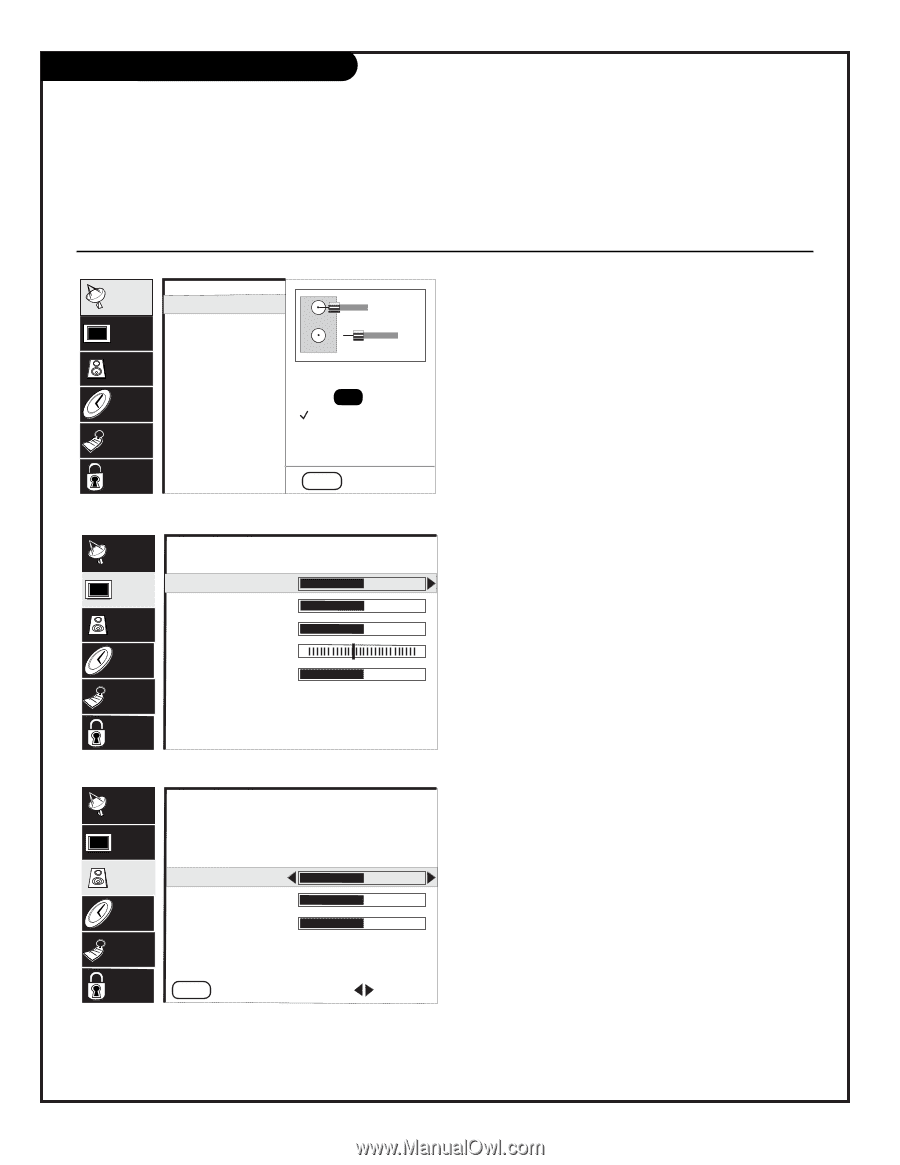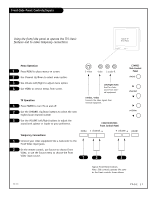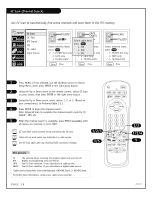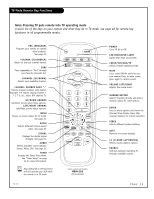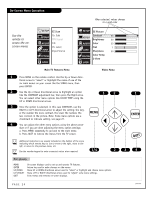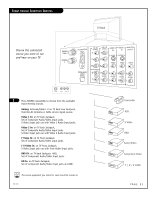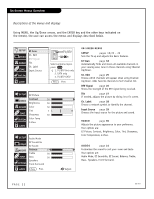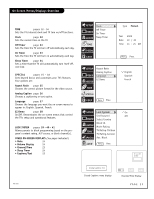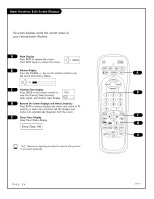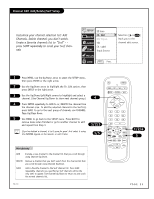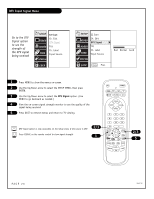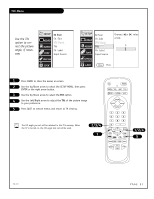Zenith C32V23 Operating Guide - Page 22
On-Screen Menus Overview
 |
UPC - 044642003128
View all Zenith C32V23 manuals
Add to My Manuals
Save this manual to your list of manuals |
Page 22 highlights
On-Screen Menus Overview Descriptions of the menus and displays Using MENU, the Up/Down arrows, and the ENTER key and the other keys indicated on the remote, the user can access the menus and displays described below. SETUP VIDEO AUDIO TIME EZ Scan Ch. Edit DTV Signal Tilt Ch. Label Input Source SPECIAL LOCK TV/DTV Ant 1 X Ant 2 Select antenna input, press ENTER 1. TV/DTV Ant only 2. CATV only 3. TV/DTV+CATV Menu Prev. SETUP VIDEO AUDIO TIME SPECIAL LOCK EZ Picture Contrast Brightness Color Tint Sharpness Color Temp Z-View 50 50 50 7 G 50 SETUP Audio Mode EZ Soundrite VIDEO EZ Sound AUDIO Balance 0 Treble 50 TIME Bass 50 Speakers SPECIAL Front Surround LOCK Menu Prev. R Adjust ON-SCREEN MENUS SETUP pages 18/25 - 29 Sets the TV up and adjusts the basic features. EZ Scan page 18 Automatically finds and stores all available channels in your viewing area; tune in those channels using Channel Up/Down. Ch. Edit page 25 Choose which channels will appear when using Channel Up/Down. Adds favorite channels to Surf channel list. DTV Signal page 26 Shows the strength of the DTV signal being received. Tilt page 27 If needed, adjusts the picture by tilting it to fit screen. Ch. Label page 28 Choose a network symbol to identify the channel. Input Source page 29 Chooses the input source for the picture and sound. VIDEO page 30 Adjusts the picture appearance to your preference. Your options are: EZ Picture, Contrast, Brightness, Color, Tint, Sharpness, Color Temperature, Z-View. AUDIO page 31 Customizes the sound to suit your room and taste. Your options are: Audio Mode, EZ Soundrite, EZ Sound, Balance, Treble, Bass, Speakers, Front Surround. PAGE 22 206-3767