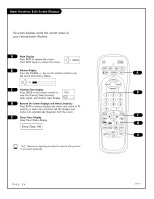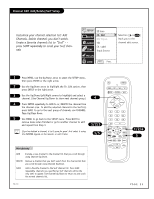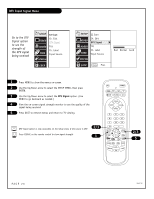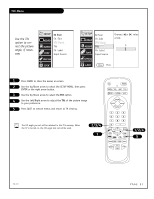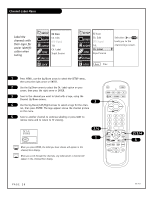Zenith C32V23 Operating Guide - Page 29
Selecting Input Sources
 |
UPC - 044642003128
View all Zenith C32V23 manuals
Add to My Manuals
Save this manual to your list of manuals |
Page 29 highlights
Selecting Input Sources Choose the picture and sound you want to see and hear for the main screen SETUP VIDEO AUDIO TIME EZ Scan Ch. Edit DTV Signal Tilt Ch. Label Input Source SPECIAL LOCK SETUP VIDEO AUDIO TIME EZ Scan Ch. Edit DTV Signal Tilt Ch. Label Input Source SPECIAL LOCK Menu Prev. Analog DTV Video 1 Video 2 Front Video DVD In HD In Using SOURCE to Choose Viewing Sources A Press SOURCE repeatedly to scroll through the available sources: Analog, DTV, Video 1, Video 2, F Video, DVD, and HD. PRG POWER Selecting Input Source using the Setup Menu 1 Press MENU to show the menus on-screen. 2 Use the Up/Down arrow to select the SETUP MENU option, then press ENTER. 3 Use the Up/Down arrow to select the Input Source option, then press ENTER. (Use MENU to go backward as needed.) 4 Use the Up/Down arrow to move the checkmark and select Analog, or one of the other available sources. 5 After you have selected a viewing source, press QUIT to remove the menu and return to TV viewing. 2/3/4 If S-Video sources are connected, they will appear on the Source menu as 1 Video 1, 2 etc. Be sure to use the Video menu to change the Aspect Ratio as needed when using sources which have different picture proportions for the main screen. CABLE VCR AUX TV SURF FLASHBK MUTE CHANNEL VOLUME VOLUME CHANNEL 123 4 56 7 89 0 - MENU ENTER RATIO SIGNAL AUDIO VIDEO CC QUIT RECORD PAUSE TIMER SOURCE REWIND PLAY STOP F FWD 2/3/4 5 A 206-3767 PAGE 29